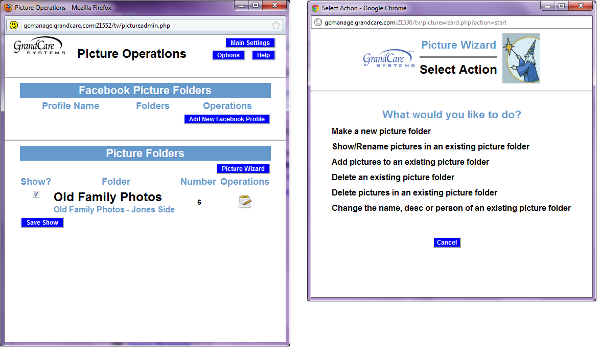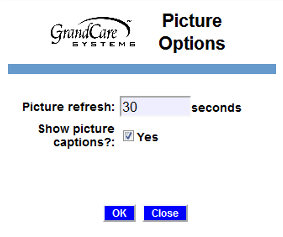Difference between revisions of "Adding Photos"
Jump to navigation
Jump to search
| Line 1: | Line 1: | ||
=== Overview === | === Overview === | ||
Any caregiver can add photos to your loved one's GrandCare system. These photos will be part of the slide show that displays on the system when it's not in use. They will also be available to browse from the system's Main Menu. The Pictures module is available on the Care Menu, or as a link on the account dashboard, which appears as soon as you login to GCManage. | Any caregiver can add photos to your loved one's GrandCare system. These photos will be part of the slide show that displays on the system when it's not in use. They will also be available to browse from the system's Main Menu. The Pictures module is available on the Care Menu, or as a link on the account dashboard, which appears as soon as you login to GCManage.<br /><br /> | ||
[[File:AddingPicturesScreens.png|right|Adding Pictures - Screen Shots]] | [[File:AddingPicturesScreens.png|right|Adding Pictures - Screen Shots]] | ||
| Line 10: | Line 9: | ||
* Step 1 - Make a new picture folder for the pictures | * Step 1 - Make a new picture folder for the pictures | ||
* Step 2 - Add Pictures to an Existing Picture Folder | * Step 2 - Add Pictures to an Existing Picture Folder | ||
<br /><br /> | |||
=== Picture Options === | === Picture Options === | ||
There are a few system settings for pictures that you can change. To see the settings, in the Pictures Module, click the "Options" button. | There are a few system settings for pictures that you can change. To see the settings, in the Pictures Module, click the "Options" button. | ||
[[File:PictureOptions.png | * Picture Refresh controls how frequently slides change on the system's digital slide show | ||
* Show Picture Captions controls whether the picture name is displayed with the photo on the system's digital slide show | |||
[[File:PictureOptions.png|Picture Options]] | |||
<br /><br /> | |||
=== Adding Pictures - How To Video === | |||
<mediaplayer>File:AddingPicturesTutorial.mp4</mediaplayer> | |||
Revision as of 21:24, 10 April 2012
Overview
Any caregiver can add photos to your loved one's GrandCare system. These photos will be part of the slide show that displays on the system when it's not in use. They will also be available to browse from the system's Main Menu. The Pictures module is available on the Care Menu, or as a link on the account dashboard, which appears as soon as you login to GCManage.
How to Add Pictures
To add photos, you must have copies of them on your computer, or on a device that is attached to your computer, such as a flash drive or a camera.
- Open the Pictures Module
- Click the Picture Wizard Button
- Step 1 - Make a new picture folder for the pictures
- Step 2 - Add Pictures to an Existing Picture Folder
Picture Options
There are a few system settings for pictures that you can change. To see the settings, in the Pictures Module, click the "Options" button.
- Picture Refresh controls how frequently slides change on the system's digital slide show
- Show Picture Captions controls whether the picture name is displayed with the photo on the system's digital slide show
Adding Pictures - How To Video
<mediaplayer>File:AddingPicturesTutorial.mp4</mediaplayer>