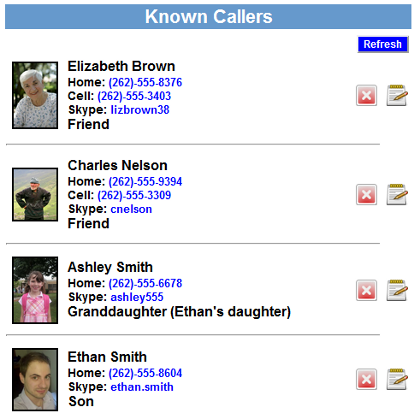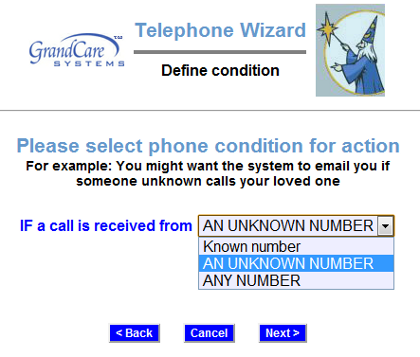Difference between revisions of "Caller ID"
| Line 16: | Line 16: | ||
[[File:PhoneRule.png|right|frame|Caller ID Rule options]] | [[File:PhoneRule.png|right|frame|Caller ID Rule options]] | ||
<h3 style="display: inline-block; background:#ffffff; font-weight:bold; border-bottom:2px solid #6093cc; text-align:left; color:#000; padding:0.2em 0.4em;">Caller ID Rules</h3> | <h3 style="display: inline-block; background:#ffffff; font-weight:bold; border-bottom:2px solid #6093cc; text-align:left; color:#000; padding:0.2em 0.4em;">Caller ID Rules</h3> | ||
You can set alerts to be sent when there are calls from known callers, unknown callers, or any caller. You can also generate an alert if a call is received from a particular caller about whom you may have a concern. To add a Caller ID Rule: | |||
* [[Logging In|Log in to GCManage]] | |||
* Open the [[Care Menu|Care Menu]] | |||
* Click the "Caller ID" button | |||
* In the Caller ID Rules section, click the "Add New Rule" button<br /><br /> | |||
There are two parts to each rule, a condition and an action. On the first screen, define the condition. Your rule can be triggered by: | |||
* Any call | |||
* A call from any known caller | |||
* A call from a particular known caller | |||
* A call from an unknown caller<br /><br /> | |||
On the second screen, define the action. Your rule can alert a single caregiver, all caregivers, or a [[Call Lists|Call List]]. Alerts can be sent by email, text or phone.<br /><br /> | |||
<h3 style="display: inline-block; background:#ffffff; font-weight:bold; border-bottom:2px solid #6093cc; text-align:left; color:#000; padding:0.2em 0.4em;">Caller ID Log</h3> | |||
Revision as of 19:48, 8 June 2012
Overview
With GrandCare, you can make Caller ID even more powerful, through phone logs, pictures and descriptions, and alerts.
Setting Up Caller ID
Setting up the Caller ID enhancements on your loved one's GrandCare system is very easy. There are two requirements before you get started. First, your loved one must have Caller ID service on a land line. Second, you need to attach a particular piece of hardware to the system, a USB Caller-ID USRobotics 56K V.92 Modem. It can be plugged into any open USB port on the GrandCare system.
Once you have the Caller ID modem plugged into the GrandCare system, plug one end of a phone cable into the Caller ID modem on the system, and the other end into a phone jack. The modem is plug-and-play.
Setting Up Known Callers
To make the Caller ID feature more powerful, you need to set up a list of Known Callers. This list is used both for the Caller ID feature, and Video Chat. Adding Known Callers is explained on the Known Callers Help Page.
Each time a telephone call comes to your loved one's home, a screen will display on the GrandCare system that shows the name and phone number of the person, as well as a description (e.g. "Your Son" or "Your Mechanic") and a picture, which can be useful cognitive assists. If the person who calls is not on the Known Callers list, the screen will say "Unknown Caller."
Caller ID Rules
You can set alerts to be sent when there are calls from known callers, unknown callers, or any caller. You can also generate an alert if a call is received from a particular caller about whom you may have a concern. To add a Caller ID Rule:
- Log in to GCManage
- Open the Care Menu
- Click the "Caller ID" button
- In the Caller ID Rules section, click the "Add New Rule" button
There are two parts to each rule, a condition and an action. On the first screen, define the condition. Your rule can be triggered by:
- Any call
- A call from any known caller
- A call from a particular known caller
- A call from an unknown caller
On the second screen, define the action. Your rule can alert a single caregiver, all caregivers, or a Call List. Alerts can be sent by email, text or phone.