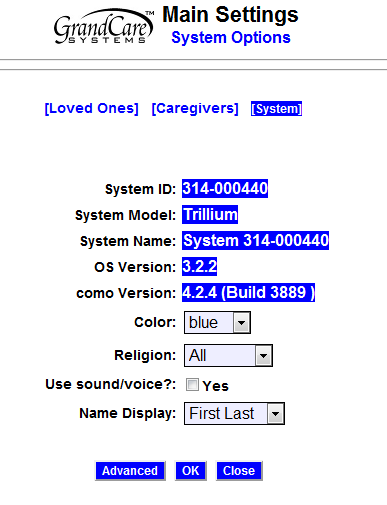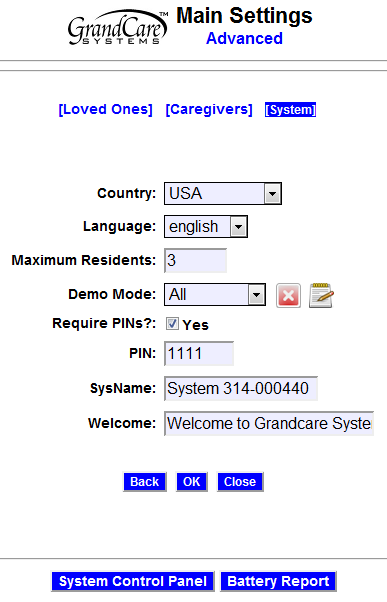Difference between revisions of "System Settings"
Jump to navigation
Jump to search
| Line 2: | Line 2: | ||
[[File:AdvancedSystemSettingsScreen.png|right|frame|Advanced System Settings]] | [[File:AdvancedSystemSettingsScreen.png|right|frame|Advanced System Settings]] | ||
<h3 style="display: inline-block; background:#ffffff; font-weight:bold; border-bottom:2px solid #6093cc; text-align:left; color:#000; padding:0.2em 0.4em;"><br />Overview</h3> | <h3 style="display: inline-block; background:#ffffff; font-weight:bold; border-bottom:2px solid #6093cc; text-align:left; color:#000; padding:0.2em 0.4em;"><br />Overview</h3> | ||
When your loved one's system is initially set up, a few choices are made for how the system will work. These choices are typically made during the installation process, but they can be modified later. These are the system settings.<br /><br /> | |||
<h3 style="display: inline-block; background:#ffffff; font-weight:bold; border-bottom:2px solid #6093cc; text-align:left; color:#000; padding:0.2em 0.4em;">Editing System Settings</h3> | |||
To edit the system settings: | |||
* [[Logging In|Log in to GCManage]] | |||
* Open the [[Care Menu|Care Menu]] | |||
* Click the "Settings" icon | |||
* Click the "Settings" link<br /><br /> | |||
Note that you can add or edit [[Caregivers|caregivers]] and [[Loved Ones|loved ones]] from the Settings screen by clicking on the "Caregivers" or the "Loved Ones" links.<br /><br /> | |||
Some of the settings that are shown can be viewed, but not changed. Those settings are highlighted, and are not in editable text boxes. The fields that can be changed are: | |||
* Color - you can change the interface color for Care Menu screens from the default of blue to green or red | |||
Revision as of 22:02, 10 July 2012
Overview
When your loved one's system is initially set up, a few choices are made for how the system will work. These choices are typically made during the installation process, but they can be modified later. These are the system settings.
Editing System Settings
To edit the system settings:
- Log in to GCManage
- Open the Care Menu
- Click the "Settings" icon
- Click the "Settings" link
Note that you can add or edit caregivers and loved ones from the Settings screen by clicking on the "Caregivers" or the "Loved Ones" links.
Some of the settings that are shown can be viewed, but not changed. Those settings are highlighted, and are not in editable text boxes. The fields that can be changed are:
- Color - you can change the interface color for Care Menu screens from the default of blue to green or red