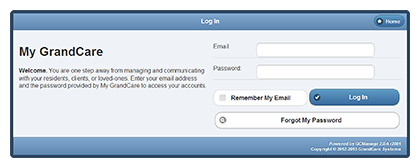Difference between revisions of "Logging In"
(Added instructions for whitelisting noreply@grandcare.com) |
|||
| Line 9: | Line 9: | ||
At the time that your user account is setup, you will receive an email from the system. In the email is a link to the screen for activating your user account. Click the link and follow the instructions for setting a password. Note that the link will only be active for a few days. If you do not activate your user account within that time frame, the link will expire. If that happens, follow the steps for a forgotten password.<br /><br /> | At the time that your user account is setup, you will receive an email from the system. In the email is a link to the screen for activating your user account. Click the link and follow the instructions for setting a password. Note that the link will only be active for a few days. If you do not activate your user account within that time frame, the link will expire. If that happens, follow the steps for a forgotten password.<br /><br /> | ||
After you log in for the first time, you will need to read and accept the licensing agreement.<br /><br /> | After you log in for the first time, you will need to read and accept the licensing agreement.<br /><br /> | ||
It's a good idea to "white list" the alert email address in your email account, so that activation emails, and other alert emails you may set, don't get treated as spam by your email. Methods for doing this vary among email programs, but one good way is to add "noreply@grandcare.com" as a contact in your email address book.<br /><br /> | |||
<h3 style="display: inline-block; background:#ffffff; font-weight:bold; border-bottom:2px solid #6093cc; text-align:left; color:#000; padding:0.2em 0.4em;">Forgot Your Password?</h3> | <h3 style="display: inline-block; background:#ffffff; font-weight:bold; border-bottom:2px solid #6093cc; text-align:left; color:#000; padding:0.2em 0.4em;">Forgot Your Password?</h3> | ||
| Line 15: | Line 16: | ||
<h3 style="display: inline-block; background:#ffffff; font-weight:bold; border-bottom:2px solid #6093cc; text-align:left; color:#000; padding:0.2em 0.4em;">Logging In - Step-by-Step Video</h3> | <h3 style="display: inline-block; background:#ffffff; font-weight:bold; border-bottom:2px solid #6093cc; text-align:left; color:#000; padding:0.2em 0.4em;">Logging In - Step-by-Step Video</h3> | ||
<div style="text-align: right;"><small>GC-01-OUM-0017 Rev | <div style="text-align: right;"><small>GC-01-OUM-0017 Rev D</small></div> | ||
<mediaplayer>File:LoggingIn.mp4</mediaplayer> | <mediaplayer>File:LoggingIn.mp4</mediaplayer> | ||
(May take a few moments to load before starting) | (May take a few moments to load before starting) | ||
<small>pdf format ([[Media:LoggingIn.pdf]])</small><br /><br /> | <small>pdf format ([[Media:LoggingIn.pdf]])</small><br /><br /> | ||
Revision as of 16:13, 25 April 2013
Normal Login
The first step for any caregiver who wants remote access to a loved one's system, is to log in. You can use the Online Care Portal from any computer with Internet access. Your installer or support specialist will provide you with the URL for logging in.
- Enter the URL in a browser, and the Sign-In screen will open.
- Enter your username and password, then click the Log In button.
Activate Your User Account
Before you can login the first time, you need to activate your user account.
At the time that your user account is setup, you will receive an email from the system. In the email is a link to the screen for activating your user account. Click the link and follow the instructions for setting a password. Note that the link will only be active for a few days. If you do not activate your user account within that time frame, the link will expire. If that happens, follow the steps for a forgotten password.
After you log in for the first time, you will need to read and accept the licensing agreement.
It's a good idea to "white list" the alert email address in your email account, so that activation emails, and other alert emails you may set, don't get treated as spam by your email. Methods for doing this vary among email programs, but one good way is to add "noreply@grandcare.com" as a contact in your email address book.
Forgot Your Password?
On the Sign-In screen is a button labeled "Forgot My Password." If you have forgotten your username or password, or if you did not activate your user account before the deadline expired, then click this button, and follow the simple instructions.
Logging In - Step-by-Step Video
<mediaplayer>File:LoggingIn.mp4</mediaplayer> (May take a few moments to load before starting)
pdf format (Media:LoggingIn.pdf)