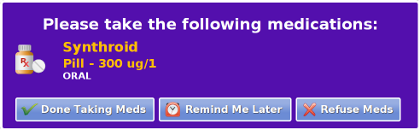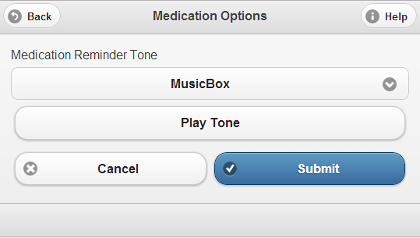Difference between revisions of "Medication Reminders"
m (Removed words "GrandCare" and "GCManage") |
|||
| Line 1: | Line 1: | ||
[[File:MedReminder.png|right|frame|Medication Reminder]] | [[File:MedReminder.png|right|frame|Medication Reminder]] | ||
<h3 style="display: inline-block; background:#ffffff; font-weight:bold; border-bottom:2px solid #6093cc; text-align:left; color:#000; padding:0.2em 0.4em;"><br />Overview</h3> | <h3 style="display: inline-block; background:#ffffff; font-weight:bold; border-bottom:2px solid #6093cc; text-align:left; color:#000; padding:0.2em 0.4em;"><br />Overview</h3> | ||
Your loved one can receive medication reminders right on the touchscreen of the system. The reminder will include the name of each of the medications scheduled for this time, along with a picture, the dose, and instructions for how to take it. The reminders | Your loved one can receive medication reminders right on the touchscreen of the system. The reminder will include the name of each of the medications scheduled for this time, along with a picture, the dose, and instructions for how to take it. The reminders will display at the start of a [[Medication Schedules|scheduled time period for a medication]], and will remain visible until the time expires, or your loved one presses a button indicating the meds have been taken. An optional alert tone can accompany the reminder.<br /><br /> | ||
[[File:MedOptions.png|right|frame|Medication Options]] | [[File:MedOptions.png|right|frame|Medication Options]] | ||
<h3 style="display: inline-block; background:#ffffff; font-weight:bold; border-bottom:2px solid #6093cc; text-align:left; color:#000; padding:0.2em 0.4em;">Setting the | <h3 style="display: inline-block; background:#ffffff; font-weight:bold; border-bottom:2px solid #6093cc; text-align:left; color:#000; padding:0.2em 0.4em;">Setting the Optional Alert Tone</h3> | ||
If you would like an optional alert sound to accompany the reminder when it first displays, select one in the Reminder Options window. To set the Reminder Options: | |||
* [[Logging In|Log in to the Online Care Portal]] | * [[Logging In|Log in to the Online Care Portal]] | ||
* Open the [[Care Menu|Care Menu]] | * Open the [[Care Menu|Care Menu]] | ||
* Click the "Medication" button | * Click the "Medication" button | ||
* Click the "Options" button | * Click the "Options" button | ||
* | * Select the tone you would like, or select None for no tone | ||
* Click "Submit" to save your options<br /><br /> | * Click "Submit" to save your options<br /><br /> | ||
Revision as of 19:30, 24 July 2013
Overview
Your loved one can receive medication reminders right on the touchscreen of the system. The reminder will include the name of each of the medications scheduled for this time, along with a picture, the dose, and instructions for how to take it. The reminders will display at the start of a scheduled time period for a medication, and will remain visible until the time expires, or your loved one presses a button indicating the meds have been taken. An optional alert tone can accompany the reminder.
Setting the Optional Alert Tone
If you would like an optional alert sound to accompany the reminder when it first displays, select one in the Reminder Options window. To set the Reminder Options:
- Log in to the Online Care Portal
- Open the Care Menu
- Click the "Medication" button
- Click the "Options" button
- Select the tone you would like, or select None for no tone
- Click "Submit" to save your options
Reminders When Dispenser Accessed
If your loved one keeps medications in a medication box or a cabinet located near the system, you can set reminders to be triggered by the opening of that medication container. The container needs to have a contact sensor installed, that is integrated with the system. (This is typically done by your installer.)
Each time the pill container is opened, the system receives the signal, then checks the medication schedule. If there are any medications scheduled to be taken at that time, a pop-up dialog will appear on the screen, listing the medication that should be taken. The pop-up dialog will remain on the screen until your loved one presses a button, either confirming that the medication is being taken, or declining to take it at this time.
If your loved one took the medication, and then opens the pill container again during the same time period, the pop-up dialog that appears will state that the medication has already been taken. If the pill container opens during a time when no medication is scheduled to be taken, then the pop-up dialog will state that there are no medications to be taken at this time. If the dialog isn't acknowledged, and time passes, so that the schedule for what should be taken changes, then the pop-up dialog will update to show correct information for the current time.
Reminders At Scheduled Time
If your loved one opts to have reminders appear at the scheduled time, then there doesn't need to be a medication container integrated with the system, or if there is, the system won't react when the container is opened. Instead, when a medication is scheduled to be taken, a pop-up dialog will appear on the screen, listing the medication that should be taken at that time. The pop-up dialog will remain on the screen until your loved one presses a button, either confirming that the medication is being taken, requesting to be reminded again a little later, or declining to take it at this time.
If your loved one asks to be reminded again later, then a new pop-up dialog will appear 15 minutes later, listing any medication scheduled to be taken. If your loved one instead declines to take the medication, then there won't be another pop-up until another medication is scheduled. If the dialog isn't acknowledged, and time passes, so that the schedule for what should be taken changes, then the pop-up dialog will update to show correct information for the current time.
pdf format (Media:MedicationReminders.pdf)