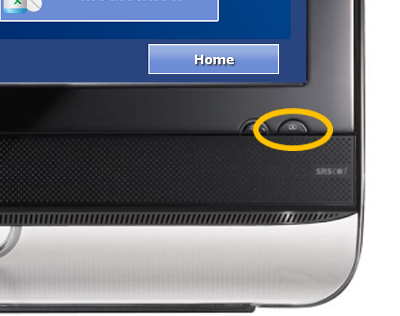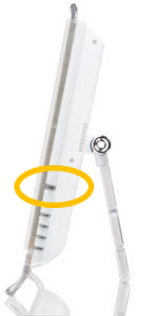Difference between revisions of "Power Button"
Jump to navigation
Jump to search
| Line 16: | Line 16: | ||
<h3 style="display: inline-block; background:#ffffff; font-weight:bold; border-bottom:2px solid #6093cc; text-align:left; color:#000; padding:0.2em 0.4em;">Where to Find the Power Button</h3><br /> | <h3 style="display: inline-block; background:#ffffff; font-weight:bold; border-bottom:2px solid #6093cc; text-align:left; color:#000; padding:0.2em 0.4em;">Where to Find the Power Button</h3><br /> | ||
[[File:PowerButton-Asus.png|left|frame|Location of the power button on Asus computers]] | <table><tr><td>[[File:PowerButton-Asus.png|left|frame|Location of the power button on Asus computers]]</td> | ||
[[File:PowerButton-MSI.png|left|frame|Location of the power button on MSI computers]] | <td>[[File:PowerButton-MSI.png|left|frame|Location of the power button on MSI computers]]</td></tr> | ||
</table> | |||
Revision as of 19:54, 3 September 2013
ImportantThis system should never be turned OFF. It is designed to run all the time, collecting sensor information, updating tables and graphs, and sending designated alerts. These things can only happen while the system is running. |
To Turn the System OFF
Never unplug the system while it's running.
In the rare situation that the system must be turned OFF, follow these instructions:
- - DO NOT unplug the system to turn it off.
- - Do press and release the power button. (Only press it once.) The system will go through the shut-down process, and then shut off.
To Turn the System ON
- - Press the power button one time. (Only press it once.) The system takes a few minutes to completely load and display the screen.
Where to Find the Power Button