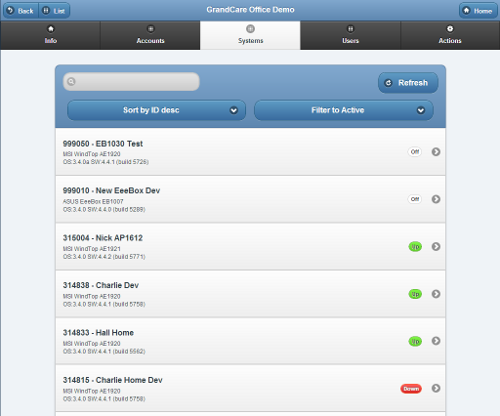Difference between revisions of "Group Systems"
Jump to navigation
Jump to search
| Line 11: | Line 11: | ||
* The Systems are listed in reverse numerical order (newer Systems at the top of the list.) Click on a System to see more information about it, and to have access to the [[Manage Systems|Manage Systems]] functions. | * The Systems are listed in reverse numerical order (newer Systems at the top of the list.) Click on a System to see more information about it, and to have access to the [[Manage Systems|Manage Systems]] functions. | ||
* Click the "Sort" button to change the order in which the list is sorted. You can re-order the list by System ID number (highest to lowest, or lowest to highest), hardware model, operating system version, or software version on the System. | * Click the "Sort" button to change the order in which the list is sorted. You can re-order the list by System ID number (highest to lowest, or lowest to highest), hardware model, operating system version, or software version on the System. | ||
:: Asc = Ascending (lowest to highest) | |||
:: Desc = Descending (highest to lowest) | |||
* Click the "Filter" button if you want to show a list of ''all'' Systems, or a list of only the Systems with a particular [[System Status|status]], e.g. Active, Updateable, Up, Down, Inventory, Disabled, Remote. | * Click the "Filter" button if you want to show a list of ''all'' Systems, or a list of only the Systems with a particular [[System Status|status]], e.g. Active, Updateable, Up, Down, Inventory, Disabled, Remote. | ||
* To search for a particular System, enter a full or partial System number or Account name into the textbox, and then click the "Refresh" button or press the [Enter] key.<br /><br /> | * To search for a particular System, enter a full or partial System number or Account name into the textbox, and then click the "Refresh" button or press the [Enter] key.<br /><br /> | ||
Revision as of 17:38, 20 November 2013
 |
Overview
Click the "Systems" tab to see, and manage, the list of the Systems in the Group.
System Functions for Groups
- The Systems are listed in reverse numerical order (newer Systems at the top of the list.) Click on a System to see more information about it, and to have access to the Manage Systems functions.
- Click the "Sort" button to change the order in which the list is sorted. You can re-order the list by System ID number (highest to lowest, or lowest to highest), hardware model, operating system version, or software version on the System.
- Asc = Ascending (lowest to highest)
- Desc = Descending (highest to lowest)
- Click the "Filter" button if you want to show a list of all Systems, or a list of only the Systems with a particular status, e.g. Active, Updateable, Up, Down, Inventory, Disabled, Remote.
- To search for a particular System, enter a full or partial System number or Account name into the textbox, and then click the "Refresh" button or press the [Enter] key.