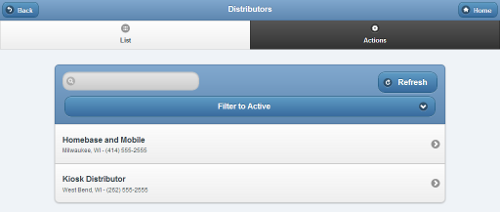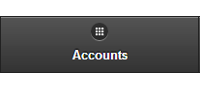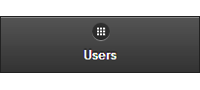Difference between revisions of "Distributors"
Jump to navigation
Jump to search
| Line 7: | Line 7: | ||
</table><br /> | </table><br /> | ||
<h3 style="display: inline-block; background:#ffffff; font-weight:bold; border-bottom:2px solid #6093cc; text-align:left; color:#000; padding:0.2em 0.4em;">Creating a Distributor</h3><br /> | [[File:DistributorsList.png|right|frame|Manage Distributors Screen]]<h3 style="display: inline-block; background:#ffffff; font-weight:bold; border-bottom:2px solid #6093cc; text-align:left; color:#000; padding:0.2em 0.4em;">Creating a Distributor</h3><br /> | ||
Distributors can only be created by [[User Roles|users who have a role of Admin]]. To create a Distributor: | Distributors can only be created by [[User Roles|users who have a role of Admin]]. To create a Distributor: | ||
* Click the "Manage Groups" button on the Dashboard. | * Click the "Manage Groups" button on the Dashboard. | ||
Revision as of 21:35, 21 November 2013
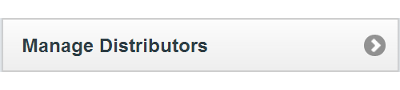 |
OverviewDistributors are organizations that manage multiple Groups of accounts. They may provide technical support, installation assistance, or hardware. Every Distributor must have at least one user with the role of Distributor Admin. |
Creating a Distributor
Distributors can only be created by users who have a role of Admin. To create a Distributor:
- Click the "Manage Groups" button on the Dashboard.
- Click the "Actions" tab.
- Click the "Add a new Group" button.
- Enter a name for the Group, then select a Distributor.
- These two fields are required.
- Enter the remaining information.
- Note that the email address entered receives alert messages when system status for any group member changes to "down" or "up".
- It's recommended to use an email address for an email distribution list as the Group email, rather than an email address for a single person.
- Click the "Save Group" button.
Group Management Features
Groups can be managed by users with the role of Group Admin for the Group, or the role of Distributor Admin of the Distributor for the Group. To manage a Group:
- Click the "Manage Groups" button on the Dashboard.
- Click the Group you wish to manage.
- Click the appropriate tab:
| Info Tab - Click the Info tab to view general information about the Group, such as the address and distributor, and a log of Group activity. |
| Accounts Tab - Click the Accounts tab to see, and manage, the list of the Accounts in the Group. |
| Systems Tab - Click the Systems tab to see, and manage, the list of the Systems in the Group. |
| Users Tab - Click the Users tab to see, and manage, the list of the Users with roles that give them access to Accounts in the Group. |
| Actions Tab - Click the Actions tab to access the controls for managing a Group. |