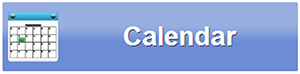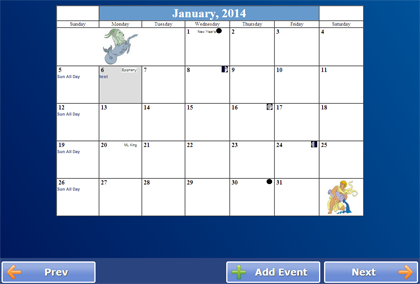Difference between revisions of "Touchscreen Calendar"
Jump to navigation
Jump to search
m (adjusted white space) |
|||
| Line 1: | Line 1: | ||
[[File:Calendar-button.png|right|frame|Calendar Button]] | |||
[[File:Calendar.png|right|frame|Monthly Calendar]] | [[File:Calendar.png|right|frame|Monthly Calendar]] | ||
===Calendar=== | |||
Press the Calendar button to see the calendar for the current month. A summary of Calendar Events shows on each calendar day. Press a day to bring up the detailed [[Today's Schedule|Schedule]] for that day. | |||
Press the Calendar button to see the calendar for the current month. | |||
Press the '''Prev''' or '''Next''' button to move between months. | |||
Press the '''Add Event''' button to [[Add or Edit Events on Touchscreen|add a Calendar Event or To-Do Item]] to your calendar. | |||
'''[[Help For Residents|Home]]''' | '''[[Help For Residents|Home]]''' | ||
Revision as of 20:39, 5 June 2014
Calendar
Press the Calendar button to see the calendar for the current month. A summary of Calendar Events shows on each calendar day. Press a day to bring up the detailed Schedule for that day.
Press the Prev or Next button to move between months.
Press the Add Event button to add a Calendar Event or To-Do Item to your calendar.