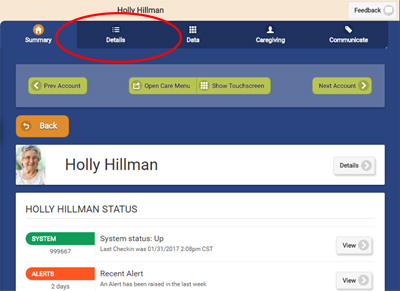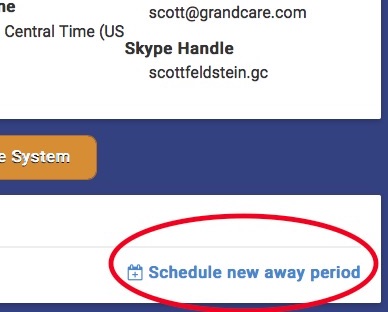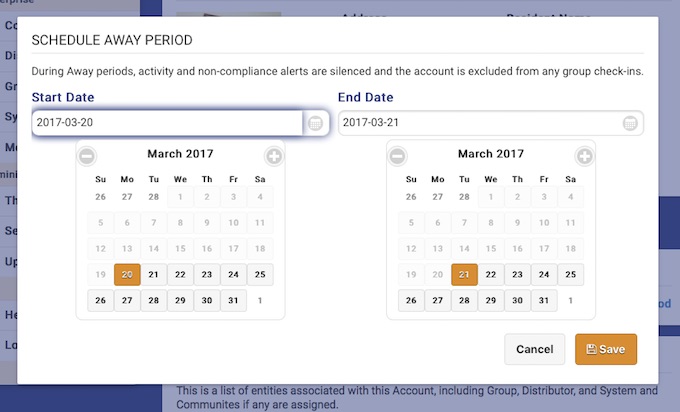Difference between revisions of "Away Mode"
Sfeldstein (talk | contribs) |
Sfeldstein (talk | contribs) |
||
| Line 4: | Line 4: | ||
==Overview== | ==Overview== | ||
Caregivers can set alerts for activity sensors, health devices, and medications. But what happens to the alerts when the Resident is away from home? To help Caregivers avoid a flurry of spurious alerts, you can put the system “Away Mode.” It silences text, email and phone call alerts when the Resident is away from home. Whether the Resident is visiting relatives or being cared for in the hospital, your caregiving team will be free of false alarms. Away Mode silences most external alerts. Exceptions include telehealth readings out of range and other health and safety-related items. | Caregivers can set alerts for activity sensors, health devices, and medications. But what happens to the alerts when the Resident is away from home? To help Caregivers avoid a flurry of spurious alerts, you can put the system “Away Mode.” It silences text, email and phone call alerts when the Resident is away from home. Whether the Resident is visiting relatives or being cared for in the hospital, your caregiving team will be free of false alarms. Away Mode silences most external alerts. Exceptions include telehealth readings out of range and other health and safety-related items. | ||
Away Mode is especially useful in communities which utilize [[Group Check-in]], as it excludes Away Mode accounts from the list of accounts who failed to check in that day. | |||
Revision as of 18:11, 21 February 2017
Overview
Caregivers can set alerts for activity sensors, health devices, and medications. But what happens to the alerts when the Resident is away from home? To help Caregivers avoid a flurry of spurious alerts, you can put the system “Away Mode.” It silences text, email and phone call alerts when the Resident is away from home. Whether the Resident is visiting relatives or being cared for in the hospital, your caregiving team will be free of false alarms. Away Mode silences most external alerts. Exceptions include telehealth readings out of range and other health and safety-related items.
Away Mode is especially useful in communities which utilize Group Check-in, as it excludes Away Mode accounts from the list of accounts who failed to check in that day.
Activating Away Mode
- Log in to the Online Care Portal
- Select the Account
- Open the Details tab
- Click the Activate Away Mode button, and confirm
When Away Mode is set, on the Dashboard, the "Away Status" appears on the Account.

Deactivating Away Mode
When the Resident returns home, you can deactivate Away Mode the same way. When you are ready for alerts to resume:
- Log in to the Online Care Portal
- Select the Account
- Open the Details tab
- Click to Deactivate Away Mode, and confirm