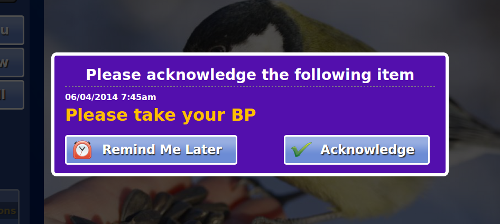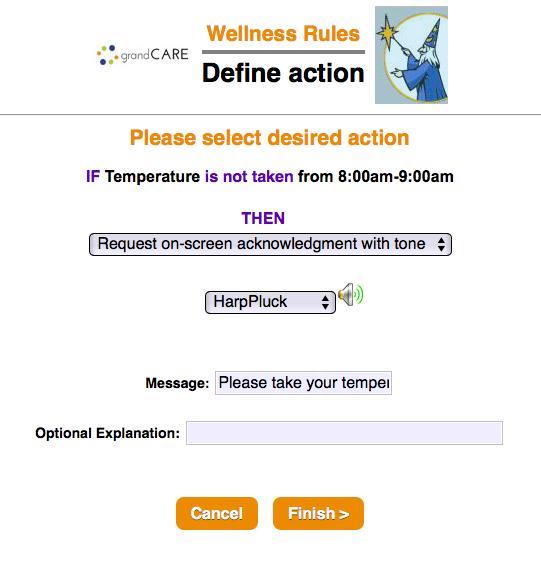Difference between revisions of "Acknowledgments"
Jump to navigation
Jump to search
m (Formatting changes) |
m (formatting) |
||
| Line 4: | Line 4: | ||
Acknowledgments are a good way to remind the resident to do certain tasks. They show a pop-up message with a message and play an optional tone. The resident must acknowledge the message in order to make is disappear.<br><br> | Acknowledgments are a good way to remind the resident to do certain tasks. They show a pop-up message with a message and play an optional tone. The resident must acknowledge the message in order to make is disappear.<br><br> | ||
===Creating Acknowledgment=== | |||
<br /> | |||
Acknowledgments can be added as the action of almost any rule. | Acknowledgments can be added as the action of almost any rule. | ||
# Select the "Request on-screen acknowledgment" option in the "THEN" drop-down list. | # Select the "Request on-screen acknowledgment" option in the "THEN" drop-down list. | ||
| Line 11: | Line 12: | ||
# Press "Save".<br><br> | # Press "Save".<br><br> | ||
===Acknowledgment Behavior=== | |||
<br /> | |||
It is important to understand how Acknowledgments behave. Here are some points to consider: | It is important to understand how Acknowledgments behave. Here are some points to consider: | ||
* Pressing the "Acknowledge" button on the dialog makes it close. | * Pressing the "Acknowledge" button on the dialog makes it close. | ||
Revision as of 15:08, 21 July 2017
Acknowledgments are a good way to remind the resident to do certain tasks. They show a pop-up message with a message and play an optional tone. The resident must acknowledge the message in order to make is disappear.
Creating Acknowledgment
Acknowledgments can be added as the action of almost any rule.
- Select the "Request on-screen acknowledgment" option in the "THEN" drop-down list.
- Select a tone from the tone drop-down list. You can preview the tones by clicking on the speaker icon.
- Enter a message to show to the resident.
- Press "Save".
Acknowledgment Behavior
It is important to understand how Acknowledgments behave. Here are some points to consider:
- Pressing the "Acknowledge" button on the dialog makes it close.
- Pressing the "Remind Me Later" button makes the snooze for five minutes. It will then pop up again.
- Only one Acknowledgment shows up in the dialog at a time. Pressing the "Acknowledge" button will make the next Acknowledgment pop up. Acknowledgments display newest to oldest.
- Acknowledgments show for two hours after they are first triggered. After two hours the dialog disappears and the Acknowledgment is considered expired.
- The Acknowledgment dialog will refresh every five minutes after it is shown. This will re-ring the tone and show any new Acknowledgments.
- The Acknowledgment dialog will preempt ToDo and Calendar notifications. Otherwise, it will not replace any popped up dialog.
- Due to risk with conflicting with the Medication module, you cannot add Acknowledgment rule actions to Medication Rules.