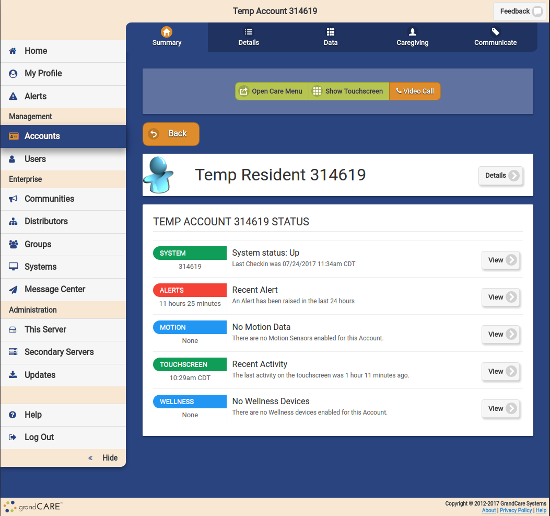Difference between revisions of "View Accounts"
Jump to navigation
Jump to search
m |
m |
||
| Line 1: | Line 1: | ||
__NOTOC__ | __NOTOC__ | ||
[[File:Account_Page.png|right|frame|Account Details Screen]] | [[File:Account_Page.png|right|frame|Account Details Screen]] | ||
===Summary Account Information=== | ===Summary Account Information=== | ||
| Line 28: | Line 27: | ||
:[[File:Details_Tab.png|none|Details|link=Details_Tab]] | :[[File:Details_Tab.png|none|Details|link=Details_Tab]] | ||
::<span style="font-weight:bold;">[[Account Information|Account Details]]</span> - Click the "[[Account Information|Details]]" tab towards the top of the page to view Account details such as address, telephone numbers, etc. that were entered for this Account. This information can also be edited by an Account Administrator. | ::<span style="font-weight:bold;">[[Account Information|Account Details]]</span> - Click the "[[Account Information|Details]]" tab towards the top of the page to view Account details such as address, telephone numbers, etc. that were entered for this Account. This information can also be edited by an Account Administrator. | ||
:::In the details tab, information about the system assigned to the account can be found under the "Assigned System" tab. | |||
:::[[File:System_Info_Tab.png|none|Information about the system assigned to the account|link=System_Info_Tab.png]] | |||
:::[[Account Information|Learn more...]] | :::[[Account Information|Learn more...]] | ||
</td></tr> | </td></tr> | ||
Revision as of 18:26, 24 July 2017
Summary Account Information
You can view summary account information on the Dashboard screen. For each account you're assigned to, you will see a button that includes:
- Account Name
- Group Name
- Distributor Name
- System Number
- Operating System version number
- Software version number
- Account connection status
To view Account details, click on the Account Button.
Account Details
|
|
|
|
|
|