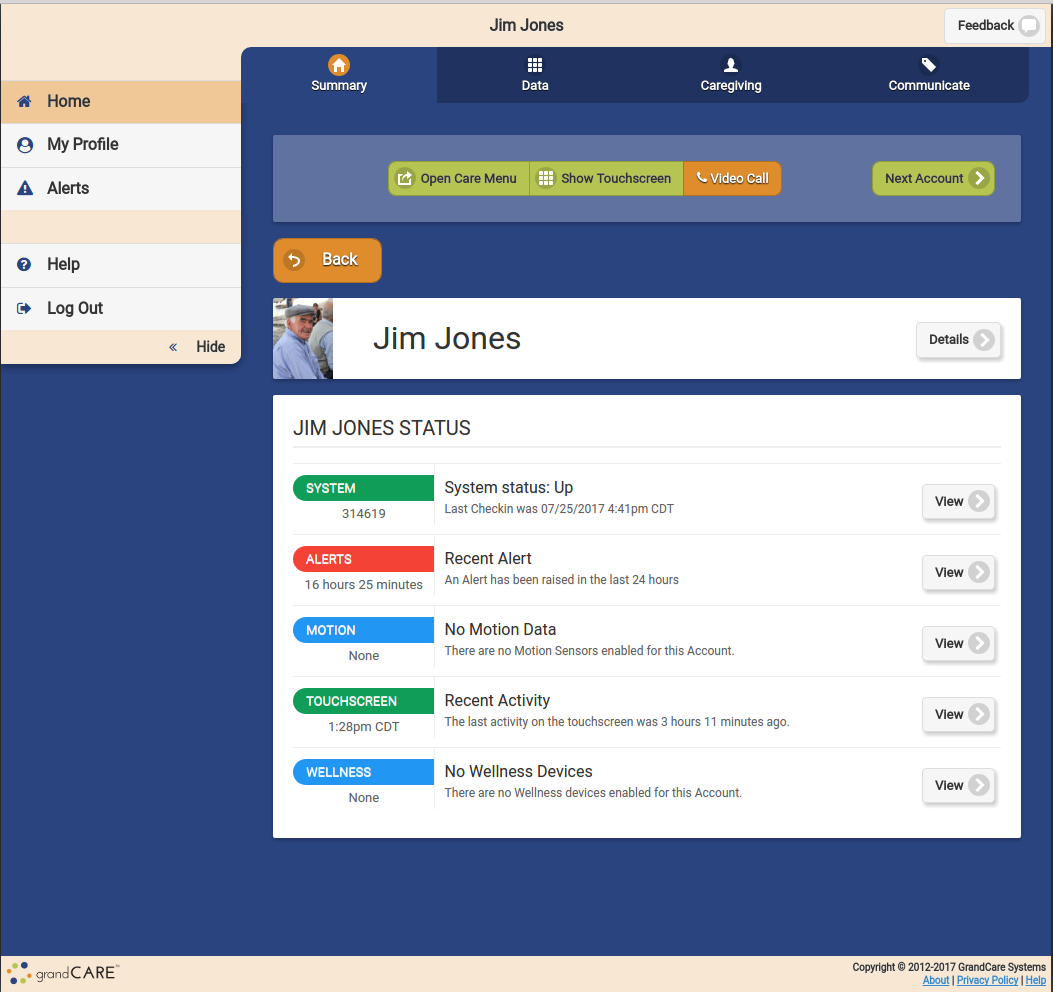Difference between revisions of "View Accounts"
Jump to navigation
Jump to search
m |
m |
||
| Line 1: | Line 1: | ||
__NOTOC__ | __NOTOC__ | ||
[[File:Account_Details_Page.png|500px|right| | [[File:Account_Details_Page.png|500px|right|border|Account Details Screen]] | ||
===Summary Account Information=== | ===Summary Account Information=== | ||
You can view summary account information on the Dashboard screen. For each account you're assigned to, you will see a button that includes: | You can view summary account information on the Dashboard screen. For each account you're assigned to, you will see a button that includes: | ||
Revision as of 21:41, 25 July 2017
Summary Account Information
You can view summary account information on the Dashboard screen. For each account you're assigned to, you will see a button that includes:
- Account Name
- Group Name
- Distributor Name
- System Number
- Operating System version number
- Software version number
- Account connection status
To view Account details, click on the Account Button.
Account Details
|
|
|
|
|