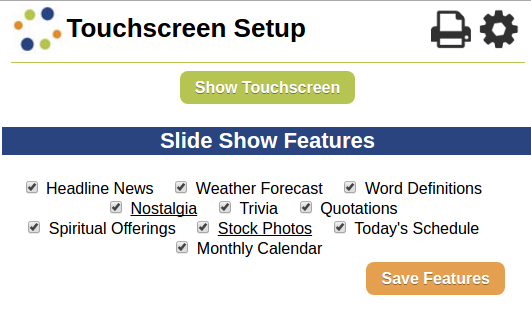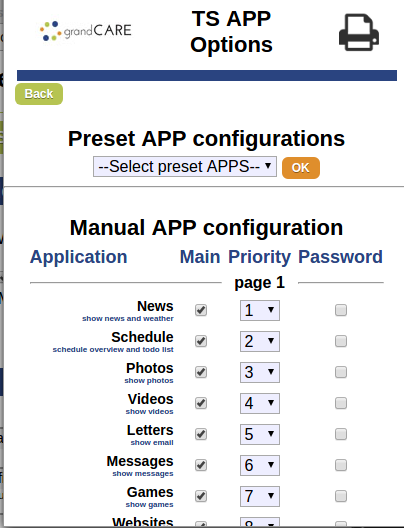Difference between revisions of "Touchscreen Main Menu"
m |
|||
| Line 1: | Line 1: | ||
__NOTOC__ [[File: | __NOTOC__ [[File:Slideshow_Features.png|400px|thumb|right|frame|Touchscreen Setup window]] | ||
[[File: | [[File:TS_Apps.png|400px|thumb|right|frame|Touchscreen App Options window]] | ||
===Overview=== | ===Overview=== | ||
You can decide which buttons (Apps, in the [[Care Menu]]) appear on the touchscreen of a Resident’s system, and set the order in which they appear. You can also choose to password protect specific features. These settings can be changed by users with sufficient security permissions. (See [[User Roles and Privileges]].)<br /><br /> | You can decide which buttons (Apps, in the [[Care Menu]]) appear on the touchscreen of a Resident’s system, and set the order in which they appear. You can also choose to password protect specific features. These settings can be changed by users with sufficient security permissions. (See [[User Roles and Privileges]].)<br /><br /> | ||
| Line 34: | Line 34: | ||
! scope="col"| Description | ! scope="col"| Description | ||
! colspan="3"| Included Buttons | ! colspan="3"| Included Buttons | ||
|- | |||
! scope="row"| Hospice | |||
| This selection contains buttons which may be of interest to a Resident who is in hospice care. | |||
| | |||
* National Hospice Website | |||
* [[Medication]] | |||
* Streaming Bible Website | |||
| | |||
* [[Photos]] | |||
* [[Videos]] | |||
* [[Messages]] | |||
| | |||
* [[Calendar]] | |||
*[[Today's Schedule|Schedule]] | |||
* [[Music Programs]] | |||
* [[News]] | |||
|- | |- | ||
! scope="row"| Diabetes Management | ! scope="row"| Diabetes Management | ||
| Line 42: | Line 58: | ||
* Diabetes Info | * Diabetes Info | ||
| | | | ||
* | * Education and Training | ||
* Diabetes Assessment | * Diabetes Assessment | ||
* [[Caregiving]] | * [[Caregiving]] | ||
| Line 49: | Line 65: | ||
* [[Messages]] | * [[Messages]] | ||
* [[Calendar]] | * [[Calendar]] | ||
* [[Today's Schedule|Schedule]] | |||
|- | |||
! scope="row" | Heart Health | |||
| This selection contains buttons that may be helpful for a Resident with Heart Problems. | |||
| | |||
* [[Wellness]] | |||
* [[Medication]] | |||
* Diabetes Info | |||
| | |||
* Diabetes Assessment | |||
* [[Caregiving]] | |||
* Heart Health Assessment | |||
| | |||
* [[Messages]] | |||
* [[Calendar]] | |||
* [[Today's Schedule|Schedule]] | |||
|- | |- | ||
! scope="row"| Social Connectivity | ! scope="row"| Social Connectivity | ||
Revision as of 21:54, 16 August 2017
Overview
You can decide which buttons (Apps, in the Care Menu) appear on the touchscreen of a Resident’s system, and set the order in which they appear. You can also choose to password protect specific features. These settings can be changed by users with sufficient security permissions. (See User Roles and Privileges.)
Editing Touchscreen Buttons
- Log in to the Online Care Portal
- Open the Care Menu
- Click the "Touchscreen" button
- This is where you also access Digital Slide Show settings, Messages, and Websites.
- Click the "Options" button in the upper right-hand corner.
- This is where you also access Optional Display Settings and customization options for Music Programs.
- Click the "Manage Apps" button.
- Select a Preset App Configuration from the drop-down menu, or manually choose your settings.
- The "Main" check box controls which buttons appear on the Touchscreen. If an item is checked it will appear on the Touchscreen.
- The "Page" drop-down controls the order in which the buttons appear on the screen.
- The "Password" check box controls which buttons are password protected. If an item is checked it will require a 4-digit PIN number to access.
- Optional: Check the "Save User Defined" box to save your changes as "User Defined" in the Preset App Configuration drop-down.
- When you are finished with the settings, click the "OK" button to save.
| Note: If you select more buttons than will fit on a single page of the Touchscreen Main Menu, then a second page and navigation arrows will be added to the Touchscreen display. |
|---|
Preset App Configurations
There are multiple preset button configurations available via the "Select preset Apps" drop-down. Press the "OK" button next to the drop down to see the configuration.
| Available Preset Apps | ||||
|---|---|---|---|---|
| Name | Description | Included Buttons | ||
| Hospice | This selection contains buttons which may be of interest to a Resident who is in hospice care. |
|
||
| Diabetes Management | This selection contains buttons which may be of interest to a Resident who is managing diabetes. |
|
|
|
| Heart Health | This selection contains buttons that may be helpful for a Resident with Heart Problems. |
|
|
|
| Social Connectivity | This selection contains buttons for the system's communication features, and is a great selection for systems that aren't using sensors or medical devices. | |||
| "Partner" Demo | This selection is used by Authorized Partners and Providers to give demonstrations of the system. It includes most of the available features of the system along with stock and promotional videos. | N/A | ||
| User Defined | This selection contains all the features a Caregiver has configured and saved as "User Defined". (See "Editing Touchscreen Buttons" for more information on saving your own preset configuration.) | See Main Menu for information on all features. | ||
| Show All Apps | This selection contains all of the features of the system. | See Main Menu for information on all features. | ||
| Add Remaining Apps | This selection will add all the remaining buttons to your current configuration. | See Main Menu for information on all features. | ||
Available Buttons
A full list of available buttons is available on the Help for Residents, Main Menu page.
Show Touchscreen
You can see the changes you made to the Touchscreen. Click the "Show Touchscreen" button at the top of the Touchscreen module window. It shows you a reproduction of the Resident's system, and even lets you operate many of the features. You will not be able to see what the Resident is doing on the system, nor will the Resident be able to see your screen actions. You can both be using the system at the same time without interference.