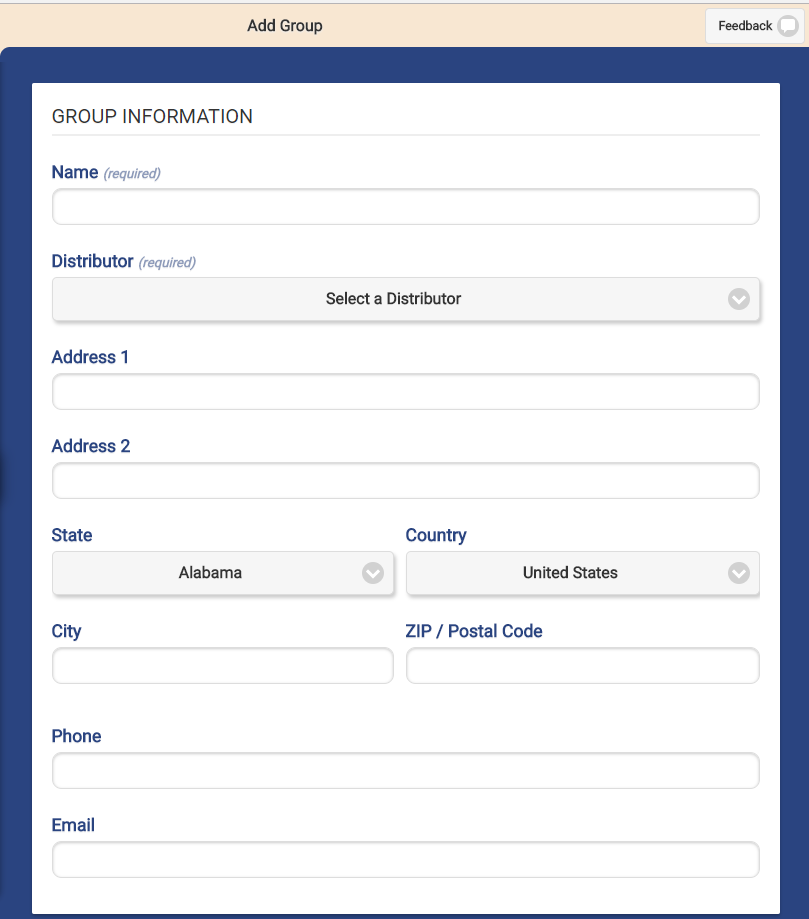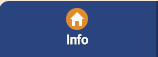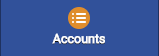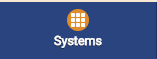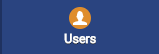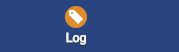|
|
| Line 62: |
Line 62: |
| |'''Log Tab''' - Click the Log tab to view information about accounts created and added to the group.<br /> | | |'''Log Tab''' - Click the Log tab to view information about accounts created and added to the group.<br /> |
| |} | | |} |
|
| |
| <div style="text-align: right;"><small>GC-01-OUM-0059 Rev A</small></div>
| |
Revision as of 20:27, 8 September 2017
 |
Overview
Groups are a business unit of accounts that are managed by a common administrator. Every account is required to be a member of one group, but only one group. A group might be a single long-term care community, a single in-home care company, or a single vendor managing and providing supports for multiple accounts. Every Group must have at least one Group Admin. |
Group Users
- Group Administrators can manage the Group, Accounts in the Group, and Residents in Accounts in the Group.
- Group Caregivers can perform caregiver-level functions for any Account or Resident in the Group.
- Group Communicators can perform communicator-level functions for any Account or Resident in the Group.
Creating a Group
Groups can be created by users who have a role of Distributor Admin or above. To add a new Group:
- Click the "Groups" button on the Dashboard.
- Click the "Add Group" button.
- Enter a name for the Group, then select a Distributor.
- These two fields are required.
- Enter the remaining information.
- Note that the email address entered receives alert messages when system status for any group member changes to "down" or "up".
- It's recommended to use an email address for an email distribution list as the Group email, rather than an email address for a single person.
- Click the "Save Group" button.
Group Management Features
Groups can be managed by users with the role of Group Admin for the Group, or the role of Distributor Admin of the Distributor for the Group.
To manage a Group:
- Click the "Groups" button on the Dashboard.
- Click the Group you wish to manage.
- Click the appropriate tab:
|
|
Info Tab - Click the Info tab to view general information about the Group, such as the address and distributor, and a log of Group activity.
- more...
|
|
|
Log Tab - Click the Log tab to view information about accounts created and added to the group.
|