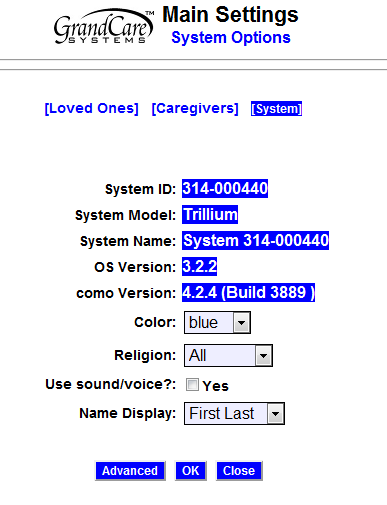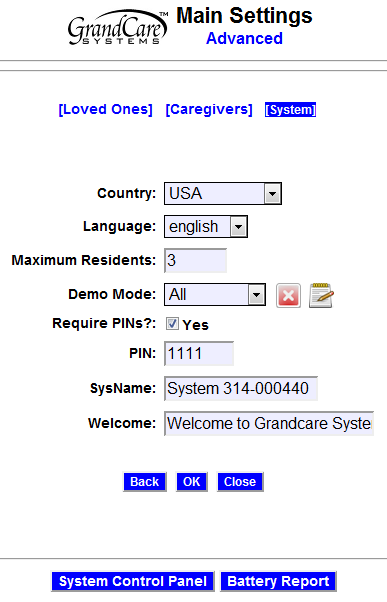System Settings
Jump to navigation
Jump to search
Overview
When your loved one's system is initially set up, a few choices are made for how the system will work. These choices are typically made during the installation process, but they can be modified later. These are the system settings.
Editing Basic System Settings
To edit the system settings:
- Log in to GCManage
- Open the Care Menu
- Click the "Settings" icon
- Click the "Settings" link
Note that you can add or edit caregivers and loved ones from the Settings screen by clicking on the "Caregivers" or the "Loved Ones" links.
Some of the settings that are shown can be viewed, but not changed. Those settings are highlighted, and are not in editable text boxes. The fields that can be changed are:
- Color - You can change the interface color for Care Menu screens from the default of blue to green or red
- Religion - This choice determines which religious holidays will appear on the calendar that appears in both the digital slide show and the Main Menu of the system
- Use Sound/Voice - If this is checked "Yes" then any message that has a sound file attached to it will play whenever the Messages slide appears in the digital slide show
- Name Display - Select how your loved one's name will appear on the display - your choices are to display (1) First and Last Names; (2) Nickname only; (3) First Name only; or (4) Last Name only
Editing Advanced System Settings
Click the "Advanced" button to view or edit additional settings.