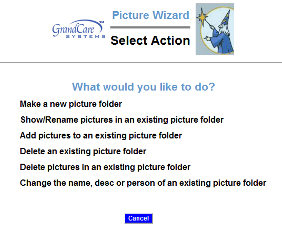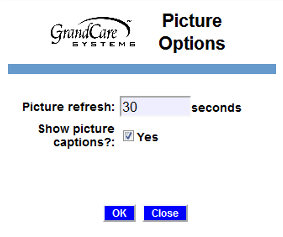Adding Photos
Overview
Any caregiver can share personal photos with a loved one. Upload pictures remotely from any Internet-connected computer or automatically share designated Facebook picture folders. Pictures will display as part of the digital slide show on the touchscreen and be available for on-demand viewing.
How to Add Pictures
To add photos this way, you must have copies of them on your computer, or on a device that is attached to your computer, such as a flash drive or a camera.
- Log in to GCManage
- Open the Pictures Module
- Click the Picture Wizard Button
- Step 1 - Make a new picture folder for the pictures
- Step 2 - Add Pictures to an Existing Picture Folder
It is also possible to add pictures from your Facebook account.
Picture Names
When you upload a picture, the file name is used as the caption. You can change the name/caption to a descriptive title or phrase in the Picture Wizard. Select the link to "Show/Rename Pictures in an existing picture folder." It's nice to have a descriptive caption with a picture on the slide show. In addition, the picture name is used in the "Pick the Caption" brain exercise game, and a descriptive name works much better for that purpose.
Picture Options
There are a few system settings for pictures that you can change. To see the settings, in the Pictures Module, click the "Options" button.
- Picture Refresh controls how frequently slides change on the system's digital slide show
- Show Picture Captions controls whether the picture name is displayed with the photo on the system's digital slide show
Adding Pictures - Step-by-Step Video
<mediaplayer>File:AddingPicturesTutorial.mp4</mediaplayer> (May take a few moments to load before starting)
pdf format (Media:AddingPictures.pdf)