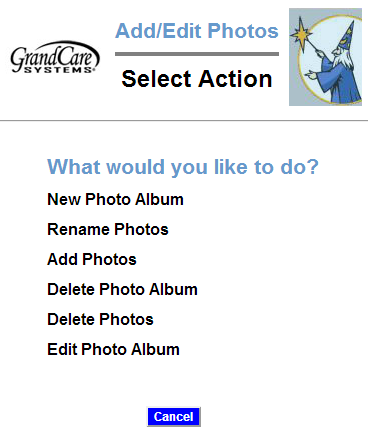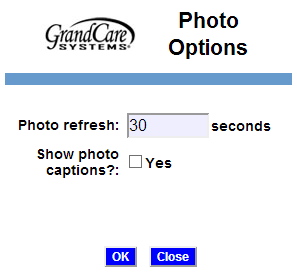Adding Photos
OverviewAny caregiver can share personal photos with a Resident. Photos will display as part of the digital slide show on the touchscreen and be available in photo albums for on-demand viewing. Upload photos remotely from any Internet-connected computer or set up a feed to automatically share selected Facebook™ Photo albums. |
Upload Pictures
To add photos this way, you must have copies of them on your computer, or on a device that is attached to your computer, such as a flash drive or a camera.
- Upload Pictures from your Computer
- Open the Care Menu from the Online Care Portal
- Click the “Photos” button
- Click the "Add/Edit Photos" Button
- Make a new photo album for the photos (If you have not already done so.)
- Add Photos to an album
To share selected photo albums from your Facebook account, see the Facebook Picture Feed help page.
Captions
When you upload a picture, the file name is used as the caption. You can change the name/caption to a descriptive title or phrase in the Picture Wizard. Select the link to "Show/Rename Pictures in an existing picture folder." It's nice to have a descriptive caption with a picture on the slide show. In addition, the picture name is used in the "Pick the Caption" brain exercise game, and a descriptive name works much better for that purpose.
Picture Options
There are a few system settings for photos that you can change. To see the settings, in the Photos Module, click the "Options" button.
- Photo Refresh controls how frequently slides change on the system's digital slide show
- Show Photo Captions controls whether the photo's caption is displayed with the photo on the system's digital slide show