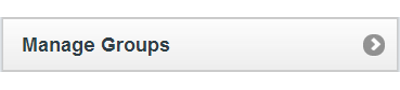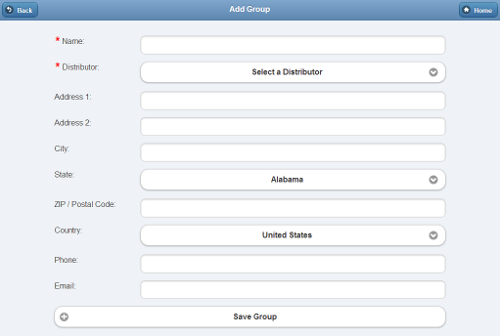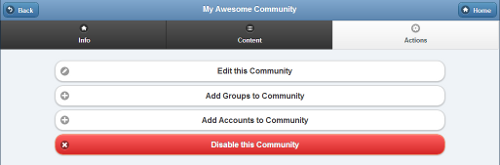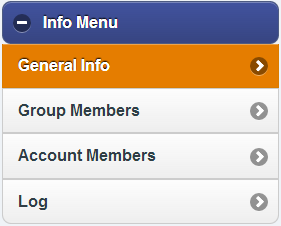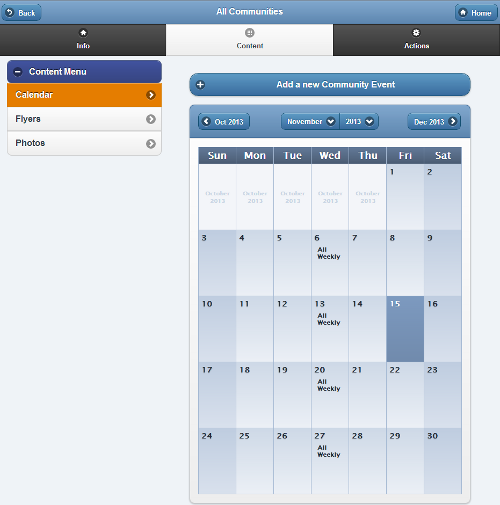Groups
Creating a Group
Groups can be created by users who have a role of Distributor Admin or above. To add a new Group:
- Click the "Manage Groups" button on the Dashboard.
- Click the "Actions" tab.
- Click the "Add a new Group" button.
- Enter a name for the Group, then select a Distributor.
- These two fields are required.
- Enter the remaining information.
- Note that the email address entered receives alert messages when system status for any group member changes to "down" or "up".
- It's recommended to use an email address for an email distribution list as the Group email, rather than an email address for a single person.
- Click the "Save Group" button.
Disabling a Community
Communities can be removed by users who have a role of Group Admin or above. Communities are disabled, rather than deleted, which means they can be re-activated in the future. To disable a Community:
- Click the "Manage Communities" button on the Dashboard.
- Click the Community you wish to disable.
- Click the "Actions" tab.
- Click the "Disable this Community" button.
Membership in a Community
Any users who have a role of Group Admin or above for the Community's Owner Group can add or remove Community members.
- Groups - You can add entire groups to a Community, which will add every Account in the group to the Community.
- - Every time a new account is added to a group that's in a Community, the account is automatically made a part of the Community.
- - You can't remove individual Accounts from the Community if they were added as part of a group.
- Accounts - Individual accounts can be added to a Community, although this is not typical.
To add members to a Community:
- Click the "Manage Communities" button on the Dashboard.
- Click the appropriate Community.
- Click the "Actions" tab.
- Click either the "Add Groups to Community" button or the "Add Accounts to Community" button.
- Select all the members you would like to add, then click the "Add" button.
To remove members from a Community:
- Click the "Manage Communities" button.
- Click the appropriate Community.
- Click the "Group Members" button to remove groups, or the "Account Members" button to remove accounts.
- Click the red "X" on the member you want to remove.
Note that you can't remove the Owner Group for a Community. You can only remove individual accounts that were added as individual accounts.
Community Content
Community content can be added and removed by any users who have a role of Group Communicator, Group Caregiver or Group Admin (or above) for groups that are in the Community. There are 3 types of content that can be added for Community members:
- Community Calendar Events - events that will appear on the calendars for everyone in the Community.
- Community Flyers - pdf's of informative flyers or other documents that will appear in the slide show for everyone in the Community.
- Community Photos - photo albums of shared pictures that can be viewed by, and appear in the slide show, all Community members.