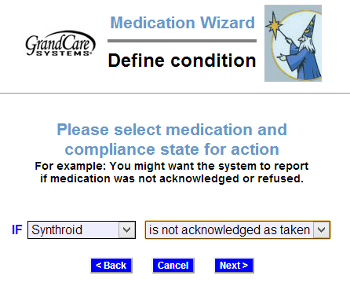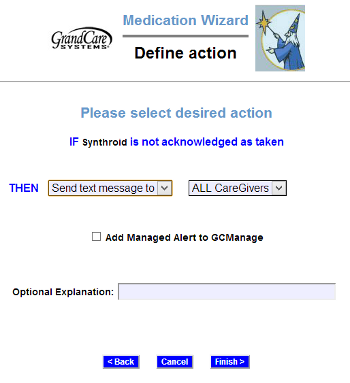Medication Rules
Setting RulesYou can set up medication rules to alert caregivers when the Resident does or does not acknowledge that meds have been taken. To add a medication rule:
|
There are two parts to each rule, a condition and an action. On the first screen, define the condition. Your rule can be triggered when:
- The Resident presses an on-screen button to acknowledge taking meds scheduled for that time
- The Resident doesn't press an on-screen button to acknowledge taking the meds (either by pressing an on-screen button refusing the meds, or by not pressing any button to acknowledge the meds scheduled for that time)
- The Resident presses an on-screen button refusing the meds scheduled for that time
Examples of conditions might be:
- If any medication is refused by the Resident, email a Caregiver.
- If Synthroid is not acknowledged as taken, make a reminder call.
Once you have defined the condition, you need to set the action. Possible actions include contacting a single caregiver, all caregivers, or a Call List. The types of contact include:
- Text message
- Phone call to home, work or cell phone
- Phone call to a Call List
Multiple rules can be triggered for any event, so that multiple types of alerts can be sent out, for example both phone calls and emails.
A checkbox next to the rule lets you set whether the rule is enabled or disabled. Turn off a rule when a Resident no longer takes a particular medicine. You can disable a rule by unchecking the box. If you want the rule to be active again, just check the Enabled checkbox again, and then save the rule settings. If the Resident is away from home for a time, you can temporarily stop all alerts by activiting Away Mode
For more information about schedule medications, see the Medications page.