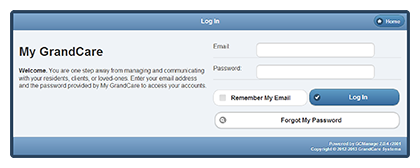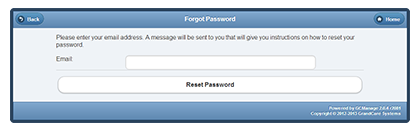Logging In
Normal Login
The first step for any caregiver who wants remote access to a loved one's system, is to log in. You can use the Online Care Portal from any device with Internet access. Your installer or support specialist will provide you with the URL (web address) for logging in.
- Enter the URL in a browser, and the Sign-In screen will open.
- Enter your email address and password, then click the Log In button.
Activate Your User Account
Before you can login the first time, you need to activate your user account.
At the time that your user account is setup, you will receive an email from the system. In the email is a link to the screen for activating your user account.
- Click the link and follow the instructions for setting a password. The link will only be active for 48 hours.
- After you log in for the first time, read and accept the licensing agreement.
Note: If you do not activate your user account within that time frame, the link will expire. If that happens, follow the steps for a forgotten password.
It's a good idea to "white list" “noreply@grandcare.com” in your email account, so that activation and alert emails from the system, don't get marked as spam. Steps for doing this vary between email clients, but one good way is to add it to your email address book.
Forgot Your Password?
On the Sign-In screen is a button labeled "Forgot My Password." If you have forgotten your username or password, or if you did not activate your user account before the deadline expired, then click this button, and follow the simple instructions.
pdf format (Media:LoggingIn.pdf)