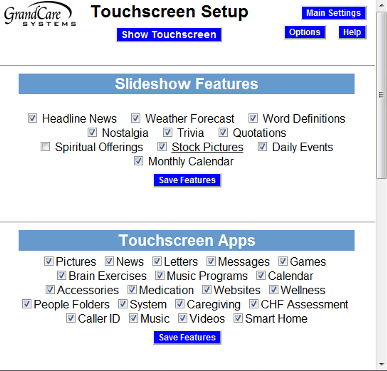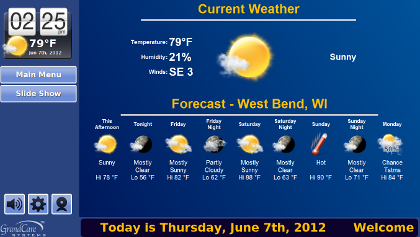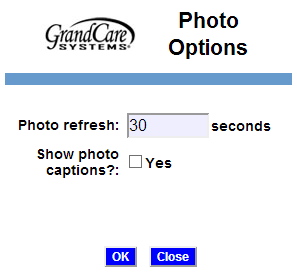Digital Slide Show
When your loved one's system is sitting idle, a digital slideshow will automatically appear. You can choose what content to include. These settings can be changed by users with sufficient security permissions.
The resident can manually start the slide show at any time by pressing the Slide Show button on the touchscreen. Pressing this button is also how to advance the display to the next slide. The slideshow also appears on the displays of non-interactive systems, although there will not be a slide show button available on systems without touchscreen capabilities.
Change the Slideshow Content
- Log in to the Online Care Portal
- Open the Care Menu
- Click the "Touchscreen" button
- The section called "Slideshow Features" lists all the possible content for the slideshow. Any content that is checked will be included in the slideshow. If you uncheck an item, that content will no longer be included.
- When you are finished making your selections, click the Save Features button to save those selections
Slideshow Content Choices
- Headine News - slides with current headlines for world news, national news, sports news, health news, and entertainment news will appear. If the resident presses a headline, the full story will display.
- Weather Forecast - a slide displaying a 5-day forecast the resident's local area will display
- Word Definitions - slides with a vocabulary word and definition
- Nostalgia - slides that show a list of interesting events that occurred in a random year and category
- Trivia - slides that ask a random trivia question, with a delay before the answer appears
- Quotations - slides with famous or interesting quotations
- Spiritual Offerings - a slide with spiritual content
- Stock Photos - displays a screen with 11 different categories of high quality photos. Check the categories to include. The choices are: Wild Animals, Cute Babies, Birds, Butterflies, Cats, Dogs, City Skylines, Fish, Flowers, Famous Landmarks, and Famous Paintings. Scroll to the bottom of the screen and click the "OK" button to save your changes.
- Daily Events - a slide with today's and tomorrow's calendar events
- Monthly Calendar - a slide displaying the current month's calendar
Photos in the Slideshow
In addition to the optional content selected above, there are two other types of content included in the digital slideshow automatically. Messages that were sent to the system through the Touchscreen module will display on a Messages slide. Personal photos that were added to the system through the Photos module will automatically display in the slideshow, unless you choose not to have them display.
To remove personal photos from the digital slideshow:
- Open the Photos module from the Care Menu or the account dashboard
- Each folder of personal photos has a checkbox next to it. When the checkbox for an album is checked, the album of photos will show in the digital slideshow. Uncheck it to remove it from the slideshow. Note that this box is checked automatically when the photos are added to the system.
- Click the "Save Show" button to save the folder setting
Slideshow Options
There are two optional settings for the digital slideshow that you can change. You can set the length of time that the slides display, and you can choose whether captions display with photos. To change slideshow options:
- Open the Photos module from the Care Menu or the account dashboard
- Click the "Options" button
- Edit the settings
- Click the "OK" button to save your changes
Digital Slideshow - Step-by-Step Video
<mediaplayer>File:SlideShowOptions.mp4</mediaplayer> (May take a few moments to load before starting)