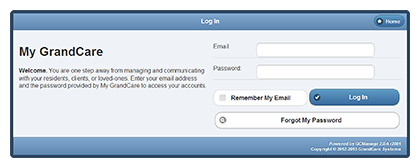Logging In
Normal Login
The first step for any caregiver who wants remote access to a loved one's system, is to log in. You can use the Online Care Portal from any computer with Internet access. Your installer or support specialist will provide you with the URL for logging in.
- Enter the URL in a browser, and the Sign-In screen will open.
- Enter your username and password, then click the Log In button.
Activate Your User Account
Before you can login the first time, you need to activate your user account.
At the time that your user account is setup, you will receive an email from the system. In the email is a link to the screen for activating your user account. Click the link and follow the instructions for setting a password. Note that the link will only be active for a few days. If you do not activate your user account within that time frame, the link will expire. If that happens, follow the steps for a forgotten password.
After you log in for the first time, you will need to read and accept the licensing agreement.
Forgot Your Password?
On the Sign-In screen is a button or link labeled "Forgot Your Username/Password?" or "Forgot My Password." If you have forgotten your username or password, or if you did not activate your user account before the 10-day deadline expired, then click this link or button, and follow the directions.
Logging In - Step-by-Step Video
<mediaplayer>File:LoggingIn.mp4</mediaplayer> (May take a few moments to load before starting)
pdf format (Media:LoggingIn.pdf)