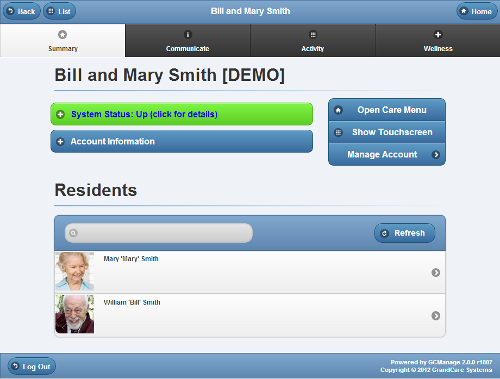Summary Account Information on the Account Button
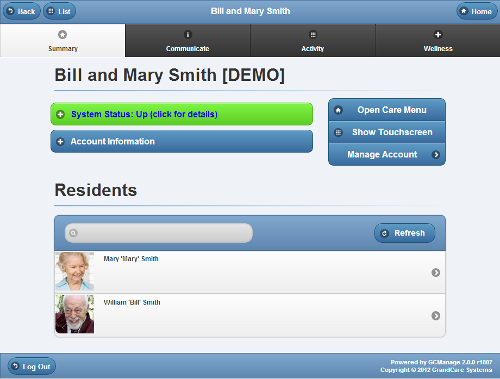
Account Details Screen
Summary Account Information
You can view summary account information on the Dashboard screen. For each account you're assigned to, you will see a button that includes:
- Account Name
- Group Name
- Distributor Name
- System Number
- Operating System version number
- Software version number
- Account connection status
To view Account details, click on the Account Button.
Account Details
|
-
- System Status - Click the "System Status" button to view details about the system's current connection to the Internet.
- Learn more...
|
-
- Account Details - Click the "Details" tab towards the top of the page to view Account details such as address, telephone numbers, etc. that were entered for this Account. This information can also be edited by an Account Administrator.
- Learn more...
|
-
- Open Care Menu - Click the "Open Care Menu" button to open the Care Menu.
- Learn more...
|
-
- Show Touchscreen - Click the "Show Touchscreen" button to view a replica of what the Resident can see on the Touchscreen. This is especially useful for viewing any changes you make to settings.
- Learn more...
|
-
- Residents - All the Residents assigned to the account are displayed on the Account Details screen. Click one of the Residents to display Resident information, and to access Resident-specific features, such as viewing data and editing the Resident information.
- Learn more...
|