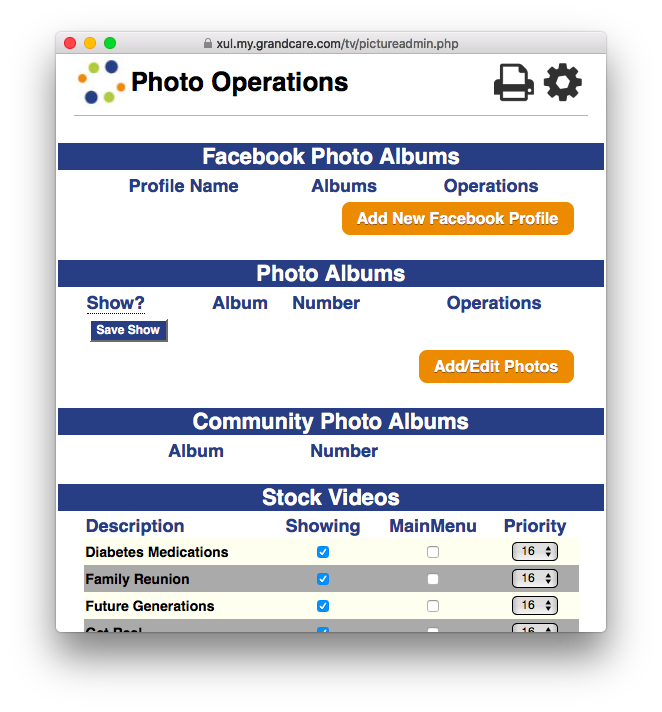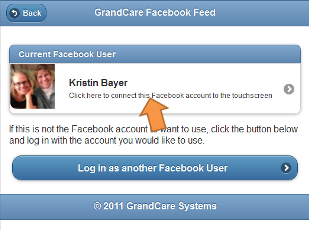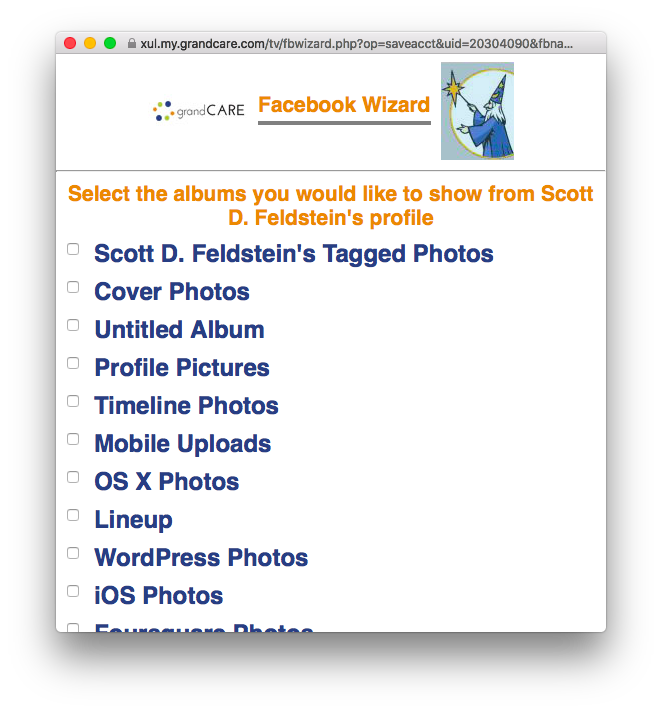Facebook Photo Feed
Revision as of 14:43, 26 July 2017 by Sfeldstein (talk | contribs)
Overview
|
How to Set Up a Facebook Feed
- Log in to the Online Care Portal
- Open the Photos Module
- Click the "Add New Facebook Profile" button
- Click the "Go To Facebook Login" button, and log in to your Facebook account
- Click the "Allow" button
- Click where it says "Click here to connect this Facebook account to the touchscreen."
You will see a list of all your Facebook photo albums. Check any that you would like to have displayed on your loved one's system, then click the "Save Synced Folders" button. These photos will appear automatically on your loved one's slide show, and will also be viewable through the main menu.
Important: if you change your Facebook password, the feed will stop working. In that case, follow the instructions for changing a Facebook feed, which will allow you to enter the new password.
How to Change or Remove a Facebook Feed
On the Photo Operations screen, you will see the Facebook user listed, as well as the number of albums displayed
- To add or remove albums from the feed, click the Edit icon
- Adjust your selections, then click the "Save Synced Folders" button
- To remove a caregivers entire feed, click the Delete button. This removes that person's photos. The feed can always be re-established later if that caregiver wishes.