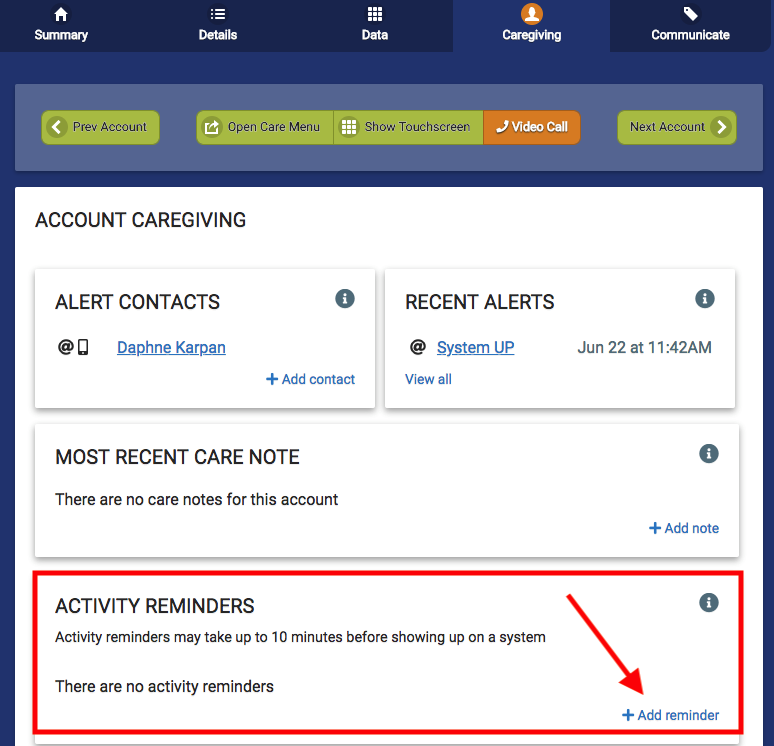Difference between revisions of "Activity Reminders"
Jump to navigation
Jump to search
Sfeldstein (talk | contribs) |
|||
| Line 15: | Line 15: | ||
===Activity Reminder Configuration=== | ===Activity Reminder Configuration=== | ||
* Activity Reminders | * Activity Reminders are created in the Care Portal from the Caregiver Tab view of the account. They appear on the touchscreen according to the schedule they are given when created. | ||
* Activity Reminders can include steps that are read aloud when the reminder is displayed | * Activity Reminders can include enumerated steps that are read aloud when the reminder is displayed. | ||
* | * An image or a video can also be attached to the reminder. | ||
* Once content is customized, pending reminders can be seen from the [[Today's Schedule|schedule view]] for the activity. | * Once content is customized, pending reminders can be seen from the [[Today's Schedule|schedule view]] for the activity. | ||
| Line 31: | Line 31: | ||
===Activity Reminder Steps=== | ===Activity Reminder Steps=== | ||
[[File:Activity Reminders.png|thumb|Activity Reminders]] | [[File:Activity Reminders.png|thumb|Activity Reminders]] | ||
# Log select the appropriate account | # Log in and select the appropriate account | ||
# Go to the Caregiving Tab | # Go to the Caregiving Tab | ||
# Navigate to the Activity Reminders section | # Navigate to the Activity Reminders section | ||
| Line 37: | Line 37: | ||
# Add a Title for the reminder | # Add a Title for the reminder | ||
# Optional: If you choose, upload a photo that will display with the reminder (if no photo is uploaded, a screen shot from the video will be used.) | # Optional: If you choose, upload a photo that will display with the reminder (if no photo is uploaded, a screen shot from the video will be used.) | ||
# Upload a video from your video library OR | # Upload a video from your video library OR link to a video from YouTube that contains the instructive content. | ||
# Schedule the days and times that the reminder should | # Schedule the days and times that the reminder should be displayed. | ||
# Optional: Add a series of steps that will be read aloud to the user prior to the video playback. | # Optional: Add a series of steps that will be read aloud to the user prior to the video playback. | ||
Revision as of 20:47, 27 July 2018
Reminders for daily activities such as exercises, cooking a meal or a complex personal tasks can be configured to display on the GrandCare touchscreen.
Family members or professional caregivers have the ability to create custom content to assist the user with daily tasks, according to their needs.
Activity Reminder Configuration
- Activity Reminders are created in the Care Portal from the Caregiver Tab view of the account. They appear on the touchscreen according to the schedule they are given when created.
- Activity Reminders can include enumerated steps that are read aloud when the reminder is displayed.
- An image or a video can also be attached to the reminder.
- Once content is customized, pending reminders can be seen from the schedule view for the activity.
It should be noted that Activity Reminders are meant to provide guidance for a single task with multiple steps.
If the user requires reminders for multiple, distinct tasks throughout the day, other types of event reminders should be configured for each of those tasks.
Activity Reminder Steps
- Log in and select the appropriate account
- Go to the Caregiving Tab
- Navigate to the Activity Reminders section
- Click on "Add Reminder"
- Add a Title for the reminder
- Optional: If you choose, upload a photo that will display with the reminder (if no photo is uploaded, a screen shot from the video will be used.)
- Upload a video from your video library OR link to a video from YouTube that contains the instructive content.
- Schedule the days and times that the reminder should be displayed.
- Optional: Add a series of steps that will be read aloud to the user prior to the video playback.
These reminders will then populate in Today's Schedule.