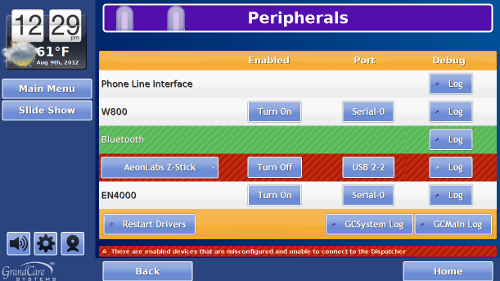Difference between revisions of "Antenna Installation Tips"
Jump to navigation
Jump to search
| Line 1: | Line 1: | ||
[[File:PeripheralsWithError.png|right|frame|Peripherals Screen with an Error]] | |||
<h3 style="display: inline-block; background:#ffffff; font-weight:bold; border-bottom:2px solid #6093cc; text-align:left; color:#000; padding:0.2em 0.4em;"><br />Configuration Errors</h3> | <h3 style="display: inline-block; background:#ffffff; font-weight:bold; border-bottom:2px solid #6093cc; text-align:left; color:#000; padding:0.2em 0.4em;"><br />Configuration Errors</h3> | ||
Error messages are sent to the account's distributor (whichever email is on the account's distributor in GCManage) to let you know if there are problems with the configuration of the antennas on the system.<br /><br /> | Error messages are sent to the account's distributor (whichever email is on the account's distributor in GCManage) to let you know if there are problems with the configuration of the antennas on the system.<br /><br /> | ||
Revision as of 17:32, 9 August 2012
Configuration Errors
Error messages are sent to the account's distributor (whichever email is on the account's distributor in GCManage) to let you know if there are problems with the configuration of the antennas on the system.
Possible causes for error notices:
- Peripheral is turned on, but unplugged
- Peripheral is turned on, but plugged into the wrong port
- Peripheral is turned on, but does not exist and should be turned off
Fixing the Errors
To fix the problem, at the system (or in the Touchscreen emulation, which you reach from the Touchscreen module in the Care Menu:
- Press the Gear icon
- Press Peripherals
Is the row highlighted in green? Then it should be fine. Is the device plugged in?
- If yes, then verify that it's plugged into the correct port.
- If no, then turn off the device.
For more information about particular protocol types, see: Antenna Setup
Names
- EN4000 = Inovonics
- W800 = X10