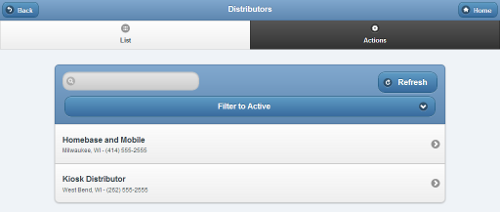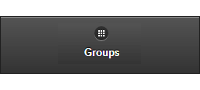Difference between revisions of "Distributors"
Jump to navigation
Jump to search
m (formatting) |
|||
| (4 intermediate revisions by one other user not shown) | |||
| Line 3: | Line 3: | ||
<tr><td valign="top">[[File:CommunitiesIcon.png|left|Groups]][[File:ManageDistributorsButton.png|Distributors]]</td></tr> | <tr><td valign="top">[[File:CommunitiesIcon.png|left|Groups]][[File:ManageDistributorsButton.png|Distributors]]</td></tr> | ||
<tr><td> | <tr><td> | ||
Distributors are organizations that manage multiple Groups of accounts. They may provide technical support, installation assistance, or hardware. Every Distributor must have at least one [[User Roles|user with the role of Distributor Admin]].</td></tr> | Distributors are organizations that manage multiple Groups of accounts. They may provide technical support, installation assistance, or hardware. Every Distributor must have at least one [[User Roles and Privileges|user with the role of Distributor Admin]].</td></tr> | ||
</table><br /> | </table><br /> | ||
[[File:DistributorsList.png|right|frame|Manage Distributors Screen]] | [[File:DistributorsList.png|right|frame|Manage Distributors Screen]] | ||
Distributors can only be created by [[User Roles|users who have a role of Admin]]. To create a Distributor: | ===Creating a Distributor=== | ||
* Click the "Manage | <br /> | ||
Distributors can only be created by [[User Roles and Privileges|users who have a role of Admin]]. To create a Distributor: | |||
* Click the "Manage Distributors" button on the Dashboard. | |||
* Click the "Actions" tab. | * Click the "Actions" tab. | ||
* Click the "Add a new Distributor" button. | * Click the "Add a new Distributor" button. | ||
| Line 19: | Line 21: | ||
* Click the "Save Distributor" button.<br /><br /> | * Click the "Save Distributor" button.<br /><br /> | ||
===Distributor Management Operations=== | |||
Distributors can be managed by [[User Roles|users with the role of Distributor Admin]] for the Distributor, or an [[User Roles|Admin user]] for the server. | <br /> | ||
Distributors can be managed by [[User Roles and Privileges|users with the role of Distributor Admin]] for the Distributor, or an [[User Roles and Privileges|Admin user]] for the server. | |||
To manage a Distributor: | To manage a Distributor: | ||
* Click the "Manage Distributors" button on the Dashboard. | * Click the "Manage Distributors" button on the Dashboard. | ||
| Line 49: | Line 52: | ||
: [[Distributor Actions|more...]] | : [[Distributor Actions|more...]] | ||
|} | |} | ||
<br /> | |||
Latest revision as of 19:03, 19 July 2017
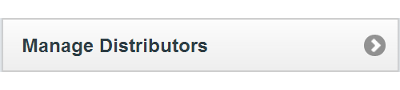 |
| Distributors are organizations that manage multiple Groups of accounts. They may provide technical support, installation assistance, or hardware. Every Distributor must have at least one user with the role of Distributor Admin. |
Creating a Distributor
Distributors can only be created by users who have a role of Admin. To create a Distributor:
- Click the "Manage Distributors" button on the Dashboard.
- Click the "Actions" tab.
- Click the "Add a new Distributor" button.
- Enter a name for the Distributor.
- This is a required field.
- Enter the remaining information.
- Note that the email address entered receives alert messages when system status for any account under the Distributor changes to "down" or "up".
- It's recommended to use an email address for an email distribution list as the Distributor email, rather than an email address for a single person.
- Click the "Save Distributor" button.
Distributor Management Operations
Distributors can be managed by users with the role of Distributor Admin for the Distributor, or an Admin user for the server.
To manage a Distributor:
- Click the "Manage Distributors" button on the Dashboard.
- Click the Distributor you wish to manage.
- Click the appropriate tab:
| Info Tab - Click the Info tab to view general information about the Distributor, such as the contact information, and a log of Distributor activity. |
| Groups Tab - Click the Groups tab to see, and manage, the list of the Groups under the Distributor. |
| Systems Tab - Click the Systems tab to see, and manage, the list of the Systems under the Distributor. |
| Actions Tab - Click the Actions tab to access the controls for managing a Distributor. |