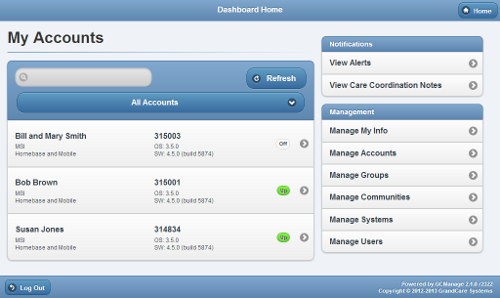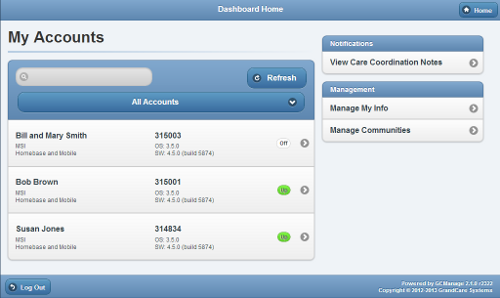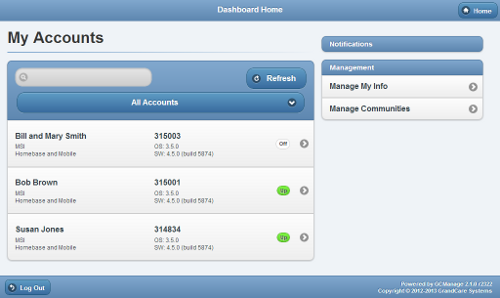Difference between revisions of "Group-Level Users"
(Created page with "<h3 style="display: inline-block; background:#ffffff; font-weight:bold; border-bottom:2px solid #6093cc; text-align:left; color:#000; padding:0.2em 0.4em;"><br />Overview</h3>...") |
|||
| Line 1: | Line 1: | ||
<h3 style="display: inline-block; background:#ffffff; font-weight:bold; border-bottom:2px solid #6093cc; text-align:left; color:#000; padding:0.2em 0.4em;"><br />Overview</h3> | <h3 style="display: inline-block; background:#ffffff; font-weight:bold; border-bottom:2px solid #6093cc; text-align:left; color:#000; padding:0.2em 0.4em;"><br />Overview</h3> | ||
Users at the | Users at the Group level have been given access to a group of Accounts, for example all the Accounts in a multi-resident facility, or all the Accounts serviced by a single GrandCare service partner. Users at the Group level will log in, and be taken immediately to the Dashboard screen, which shows a list of all the Accounts in the Group. There are 3 possible user roles at the Group Level: ''Group Admin'', ''Group Caregiver'', or ''Group Communicator''. The content on the screen will vary a little, depending on the user's role, as explained below.<br /><br /> | ||
<h3 style="display: inline-block; background:#ffffff; font-weight:bold; border-bottom:2px solid #6093cc; text-align:left; color:#000; padding:0.2em 0.4em;">User Levels</h3> | <h3 style="display: inline-block; background:#ffffff; font-weight:bold; border-bottom:2px solid #6093cc; text-align:left; color:#000; padding:0.2em 0.4em;">User Levels</h3> | ||
<table> | <table> | ||
<tr><td> | <tr><td> | ||
<h4 style="display: inline-block; background:#ffffff; font-weight:bold; font-style:italic; border-bottom:1px solid #6093cc; text-align:left; color:#000; padding:0.2em 0.4em;"> | <h4 style="display: inline-block; background:#ffffff; font-weight:bold; font-style:italic; border-bottom:1px solid #6093cc; text-align:left; color:#000; padding:0.2em 0.4em;">Group Admin</h4> | ||
A Group Admin user will have access to more features than the other two levels. A Group Admin: | |||
* Has full access to all the [[Care Menu|Care Menu]] features for all Residents assigned to the Account | * Has full access to all the [[Care Menu|Care Menu]] features for all Residents assigned to the Account | ||
* Can add and edit [[Loved Ones|Residents]] and [[Caregivers|Caregivers]] on the Account | * Can add and edit [[Loved Ones|Residents]] and [[Caregivers|Caregivers]] on the Account | ||
| Line 12: | Line 12: | ||
* Can receive alerts and notifications.<br /><br /> | * Can receive alerts and notifications.<br /><br /> | ||
:Typically there is one Account Admin for an account, who has the responsibility for setting up new users and caregivers, and determining which users have which roles on the system. The Account Admin is equivalent to the "Primary Como User" in previous GCManage versions.<br /> | :Typically there is one Account Admin for an account, who has the responsibility for setting up new users and caregivers, and determining which users have which roles on the system. The Account Admin is equivalent to the "Primary Como User" in previous GCManage versions.<br /> | ||
:[[File: | :[[File:GroupAdminDashboard.png|left|frame|What a Group Admin sees after logging in]] | ||
'''My Accounts'''<br /> | '''My Accounts'''<br /> | ||
[[Search Accounts|Search Accounts]]<br /> | [[Search Accounts|Search Accounts]]<br /> | ||
| Line 30: | Line 30: | ||
<tr><td> | <tr><td> | ||
<h4 style="display: inline-block; background:#ffffff; font-weight:bold; font-style:italic; border-bottom:1px solid #6093cc; text-align:left; color:#000; padding:0.2em 0.4em;"> | <h4 style="display: inline-block; background:#ffffff; font-weight:bold; font-style:italic; border-bottom:1px solid #6093cc; text-align:left; color:#000; padding:0.2em 0.4em;">Group Caregiver</h4> | ||
A Group Caregiver can do everything a Group Admin can do, except for adding new users. A Group Caregiver: | |||
* Has full access to all the [[Care Menu|Care Menu]] features for all Residents assigned to the Account | * Has full access to all the [[Care Menu|Care Menu]] features for all Residents assigned to the Account | ||
* Can add and edit [[Loved Ones|Residents]] and [[Caregivers|Caregivers]] on the Account | * Can add and edit [[Loved Ones|Residents]] and [[Caregivers|Caregivers]] on the Account | ||
* Can receive alerts and notifications.<br /><br /> | * Can receive alerts and notifications.<br /><br /> | ||
:This is the typical user level used for most of the adult children or home health care professionals. This level user can view motion and door sensors, view health readings and Care Coordination Notes, edit rules, and use all the social features of the system. | :This is the typical user level used for most of the adult children or home health care professionals. This level user can view motion and door sensors, view health readings and Care Coordination Notes, edit rules, and use all the social features of the system. | ||
:[[File: | :[[File:GroupCaregiverDashboard.png|left|frame|What a Group Caregiver sees after logging in]] | ||
'''My Accounts'''<br /> | '''My Accounts'''<br /> | ||
[[Search Accounts|Search Accounts]]<br /> | [[Search Accounts|Search Accounts]]<br /> | ||
| Line 52: | Line 52: | ||
<tr><td> | <tr><td> | ||
<h4 style="display: inline-block; background:#ffffff; font-weight:bold; font-style:italic; border-bottom:1px solid #6093cc; text-align:left; color:#000; padding:0.2em 0.4em;"> | <h4 style="display: inline-block; background:#ffffff; font-weight:bold; font-style:italic; border-bottom:1px solid #6093cc; text-align:left; color:#000; padding:0.2em 0.4em;">Group Communicator</h4> | ||
A Group Communicator is the most limited user level. A Group Communicator: | |||
* Has limited access to [[Care Menu|Care Menu]] features for all Residents assigned to the Account | * Has limited access to [[Care Menu|Care Menu]] features for all Residents assigned to the Account | ||
* Can add [[Messages|messages]], [[Adding Pictures|pictures]], [[Letters|emails]], etc. for all the Residents assigned to the Account | * Can add [[Messages|messages]], [[Adding Pictures|pictures]], [[Letters|emails]], etc. for all the Residents assigned to the Account | ||
| Line 60: | Line 60: | ||
* Cannot add or edit [[Loved Ones|Residents]] and [[Caregivers|Caregivers]] on the Account.<br /><br /> | * Cannot add or edit [[Loved Ones|Residents]] and [[Caregivers|Caregivers]] on the Account.<br /><br /> | ||
:This is the typical level for most grandchildren or acquaintances of the Account Residents.<br /> | :This is the typical level for most grandchildren or acquaintances of the Account Residents.<br /> | ||
:[[File: | :[[File:GroupCommunicatorDashboard.png|left|frame|What an Account Communicator sees after logging in]] | ||
'''My Accounts'''<br /> | '''My Accounts'''<br /> | ||
[[Search Accounts|Search Accounts]]<br /> | [[Search Accounts|Search Accounts]]<br /> | ||
Revision as of 23:40, 3 December 2012
Overview
Users at the Group level have been given access to a group of Accounts, for example all the Accounts in a multi-resident facility, or all the Accounts serviced by a single GrandCare service partner. Users at the Group level will log in, and be taken immediately to the Dashboard screen, which shows a list of all the Accounts in the Group. There are 3 possible user roles at the Group Level: Group Admin, Group Caregiver, or Group Communicator. The content on the screen will vary a little, depending on the user's role, as explained below.
User Levels
Group AdminA Group Admin user will have access to more features than the other two levels. A Group Admin:
My Accounts Notifications Management |
Group CaregiverA Group Caregiver can do everything a Group Admin can do, except for adding new users. A Group Caregiver:
My Accounts Notifications Management |
Group CommunicatorA Group Communicator is the most limited user level. A Group Communicator:
My Accounts Management |