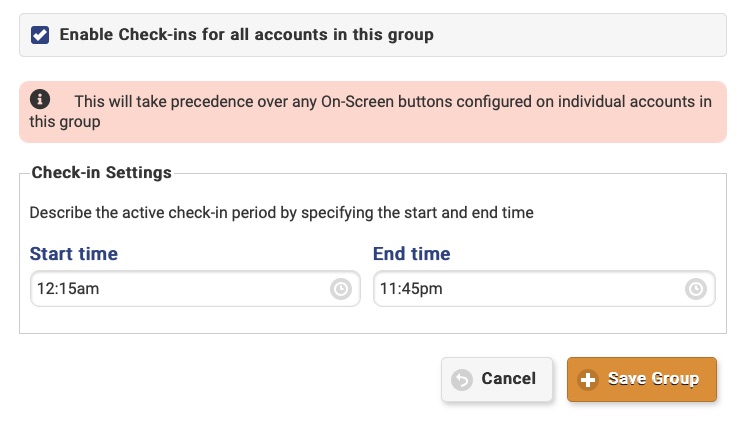Group Check-in
Jump to navigation
Jump to search
Overview
Each system comes with a programmable button on the touchscreen. Communities often find it useful as a Check-In button for Residents of the community. By activating the Group Check-In feature for a Group, each system in the Group will have a Check-In button on the touchscreen. Residents use this Check-In button by pressing it during a particular time range each day. Using the Online Care Portal, the community's care staff can see who has and has not checked in, and follow up accordingly.
Activating the Check-In Feature for the Group
To activate the Check-In button feature for a Group:
- Login to the Online Care Portal
- Select the Group
- Click the Edit button
- Scroll down toward the bottom of the Edit screen
- Check the Enable Check-ins for all accounts in this group setting
- Specify the time range during which the Check-in button is activated and visible, and check-ins must occur
- Click the Save Group button