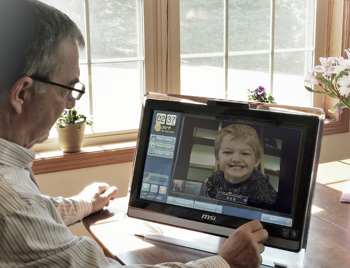Difference between revisions of "Main Page"
Jump to navigation
Jump to search
(Created page with "__NOTOC__ '''<big><big><big><big><big><big><i class="fa fa-info-circle"></i> Welcome to GrandCare Help</big></big></big></big></big></big>'''<br /> <br /> <!-- Whole Page...") |
Sfeldstein (talk | contribs) |
||
| (80 intermediate revisions by 4 users not shown) | |||
| Line 1: | Line 1: | ||
__NOTOC__ | __NOTOC__ | ||
'''<big><big><big><big><big><big><i class="fa fa-info-circle"></i> | '''<big><big><big><big><big><big><i class="fa fa-info-circle"></i>GrandCare User's Manual</big></big></big></big></big></big>'''<br /> | ||
<br /> | <br /> | ||
<!-- Whole Page --> | <!-- Whole Page --> | ||
| Line 28: | Line 11: | ||
|- | |- | ||
| style="color:#000;" | <div style="padding:2px 5px"> | | style="color:#000;" | <div style="padding:2px 5px"> | ||
[[File: | {| | ||
|- | |||
| style="width: 45%;" | | |||
| style="width: 10%;" | | |||
| style="width: 45%;" | | |||
|- style="vertical-align:top;" | |||
|[[File:PeripheralsIcon90.jpg|left|Quick Start Setup]]'''[[Setting Up Your New System|Setting Up Your New System]]''' - Set up your touchscreen and power it on in 4 easy steps<br /><br style="clear:left;"> | |||
| | |||
<br | |[[File:CommunicationIcon.png|left|Touchscreen and Social Features]]'''[[Touchscreen and Social Features|Touchscreen and Social Features]]''' - Customize and use your touchscreen's entertainment and communication features<br /><br style="clear:left;"> | ||
|- | |||
| colspan="3" | <hr> | |||
|- style="vertical-align:top;" | |||
|[[File:WellnessIcon.png|left|Wellness and Telehealth]]'''[[Wellness and Telehealth|Wellness and Telehealth]]''' - Set up and manage your home health peripherals<br /> | |||
<br style="clear:left;"> | |||
<hr> | | | ||
|[[File:MedicationIcon.png|left|Medication Management]]'''[[Medication Management|Medication Management]]''' - Set up and manage prescription and non-prescription schedules<br /> | |||
: | <br style="clear:both;"> | ||
|- | |||
| colspan="3" | <hr> | |||
|- style="vertical-align:top;" | |||
|[[File:ActivityIcon.png|left|Remote Activity Monitoring]]'''[[Remote Activity Monitoring|Remote Activity Monitoring]]''' - Set up and manage activity, contact, and motion sensors<br /> | |||
<hr> | <br style="clear:both;"> | ||
| | |||
|[[File:CaregiverIcon90.jpg|left|Care Portal]]'''[[Care Portal|Care Portal]]''' - Using the caregiver and family features<br /><br style="clear:both;"> | |||
|- | |||
| colspan="3" | <hr> | |||
|- style="vertical-align:top;" | |||
|[[File:SafetyIcon.png|left|Safety Guidelines and Precautions]]'''[[Safety Guidelines and Precautions|Safety Guidelines and Precautions]]''' - Guidelines for the safe use and disposal of the system<br /> | |||
<br style="clear:both;"> | |||
| | |||
|[[File:TroubleshootingIcon90.jpg|left|Technical Guide]]'''[[Technical Guide|Technical Guide]]''' - Troubleshooting and technical manual<br /><br style="clear:both;"> | |||
|- | |||
| colspan="3" | <hr> | |||
|- style="vertical-align:top;" | |||
<hr> | |[[File:ConsultInstructionsForUseIcon.png|Consult Instructions For Use]]<br /> | ||
<br style="clear:both;"> | |||
: | | | ||
: | | | ||
|} | |||
|} | |} | ||
| style="border:1px solid transparent;" | | | style="border:1px solid transparent;" | | ||
| Line 79: | Line 61: | ||
'''<big><big><big><big>What's New?</big></big></big></big>'''<br /> | '''<big><big><big><big>What's New?</big></big></big></big>'''<br /> | ||
<br /> | <br /> | ||
: '''<big><big> | : '''<big><big></big></big>'''<br /> | ||
: '''<i class="fa fa-angle-double-right"></i> New:''' | : '''<i class="fa fa-angle-double-right"></i> New:''' '''[[Activity Reminders|Activity Reminders]]''' | ||
: '''<i class="fa fa-angle-double-right"></i> New:''' | : '''<i class="fa fa-angle-double-right"></i> New:''' '''[[Mobile|GrandCare Mobile]] for iPhone!''' | ||
: '''<i class="fa fa-angle-double-right"></i> New:''' | : '''<i class="fa fa-angle-double-right"></i> New:''' '''[[Connectivity Icon]]''' | ||
: '''<i class="fa fa-angle-double-right"></i> New:''' '''customizable [[Community Services|Community Services]]''' | |||
: '''<i class="fa fa-angle-double-right"></i> New:''' '''[[Personal Nostalgia]]''' | |||
<br /> | <br /> | ||
[[File:GC-Help-MainPage.jpg|GrandCare User's Manual]] | |||
|} | |} | ||
|} | |} | ||
<div style="text-align: right; margin:5px;">'''<small>UM 02 GCS-A</small><br /></div> | |||
<div style="text-align: right; margin:5px;">'''<small> | |||
Latest revision as of 15:17, 30 July 2018
GrandCare User's Manual
|
| |||||||||||||||||||||||||||||||||||
UM 02 GCS-A