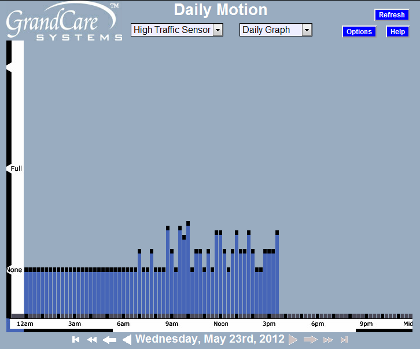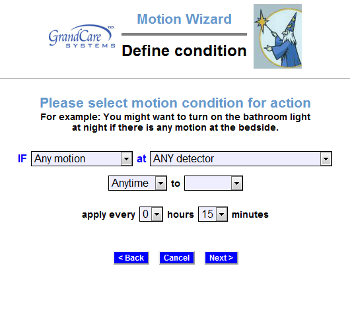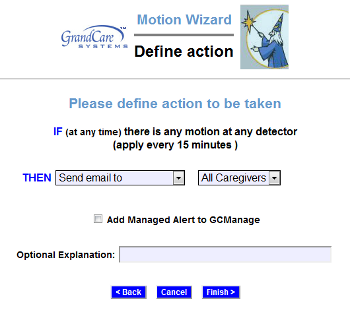Difference between revisions of "Motion Sensors"
(Removed picture of X10 sensor) |
|||
| Line 58: | Line 58: | ||
* If no motion is detected in the kitchen between 11am and 1pm - this might signal that your loved one has not eaten lunch.<br /><br /> | * If no motion is detected in the kitchen between 11am and 1pm - this might signal that your loved one has not eaten lunch.<br /><br /> | ||
Once you have defined the condition, you need to set the action. Possible actions include turning on a light, or contacting a single caregiver, all caregivers, or a [[Call List|Call List]]. The types of contact include: | Once you have defined the condition, you need to set the action. Possible actions include turning on a light, showing an on-screen [[Acknowledgments|Acknowledgment]] to the resident, or contacting a single caregiver, all caregivers, or a [[Call List|Call List]]. The types of contact include: | ||
* Email | * Email | ||
* Text message | * Text message | ||
Revision as of 20:47, 5 June 2014
OverviewMotion sensors are useful for assuring that your loved one is OK and moving around as you would expect. Checking in to see that your loved one is getting up at the usual time, and moving around in a normal, predictable way, can provide peace of mind. Changes in routine can let you know that something might be different. The sensors can be placed to help you answer questions, if you have specific concerns. Rules can be set to turn on lights, or to alert caregivers by phone, text, or email, if something isn't quite right. |
Examples of Motion Sensor Uses
There are a variety of reasons that you might use motion sensors. Here are some examples.
- If you are concerned whether your loved one is eating meals, a motion sensor on the kitchen counter or in the refrigerator can let you check for motion at mealtimes.
- If you would like to know when your loved one gets up each morning, then a motion sensor could be placed in the hallway outside the bedroom door, or in the bedroom closet, or wherever your loved one typically goes first thing in the morning.
- A motion sensor in the bathroom could help you check for an increase in frequency of bathroom visits.
- If your loved one is at high risk for falls, then motion sensors near the ground in areas of concern can detect fairly continuous motion on the ground for a 15-minute time period, which may indicate a fall.
- A motion sensor in the hallway can trigger a light to turn on if there's motion at night, to guide your loved one's way in the dark.
- You can use several motion sensors to detect wandering motion, which is a symptom of some medical conditions that might be a concern.
- In general, motion sensors in your loved one's usual places, perhaps the bedroom, kitchen and living room, let you see from day to day whether your loved one is moving around in a typical way.
- If there are differences from the norm, for example a substantial decrease in motion, or a change in routine such as no motion in the bedroom at night, it might indicate a problem, such as side effects from a medication change.
Types of Sensors
There are a number of motion sensor models that can be used with your system. Your support representative or installer should help you choose the sensors that are right for your needs. If those needs change, different sensors can be added to the system at a later date. As part of the installation process, the sensors must be paired with your system, so that the signals are picked up properly.
One of the sensor models can track both motion and indoor temperature. Another is pet-tolerant and won't be triggered by the motion of smaller pets. Another is suitable for high-traffic areas. Others simply track motion. Most can sit on a shelf or be mounted on a wall, and there is a ceiling-mounted model as well. Sensors should be positioned so that they aren't blocked, and so that they don't accidentally get tipped over or turned around. It is also important not to position motion sensors close to heat sources such as radiators or heat registers.
Checking the Motion Graphs
- Log in to the Online Care Portal
- Open the Care Menu
- Click the "Activity" button - this displays a list of the motion sensors
- Click the "Show Motion Graph" icon for the motion sensor you want to check
Each vertical bar on the graph represents a 15-minute period. The higher the bar, the more motion detected in that 15-minute time slot. Note that there is a short bar, even when there is no motion detected in that time period. If there is no bar at all for a time period that has passed, that is an indication that there is a problem with the sensor. In most cases, it means that the batteries need to be replaced on the sensor, something that is easily checked on the Battery Report. For more serious issues, you can call your installer, or customer support representative.
At the top of the graph, you can select another sensor, or you can select "All Motion" to see a graph that merges the readings from all the sensors. Selecting "Current Status" will show you the time of the most recent motion detected by each sensor. Selecting Daily Show will show a time lapse of a day's activity.
Setting Rules
You can set up rules to alert caregivers when there are problems. To add a rule:
- Log in to the Online Care Portal
- Open the Care Menu
- Click the "Activity" button
- In the Motion Rules section, click the "Add New Rule" button
There are two parts to each rule, a condition and an action. On the first screen, define the condition. Your rule can be triggered by:
- Any motion
- No motion
- Wandering motion
- Excessive motion
- Next motion
Depending on the condition, the rule can be set to detect motion at a particular sensor, at any single sensor, or at all sensors.
You can choose a time period during which the rule would execute, for example for a time period at night, for a time period around lunchtime, etc. You can also specify how frequently to check the condition, or in some cases how long the condition must continue before an alert is triggered.
Examples of conditions might be:
- If any motion is detected by the hallway detector between 10pm and 6am - this might signal a caregiver to come and offer some assistance, or might turn on a nightlight.
- If excessive motion is detected in the bathroom, it might indicate a fall.
- If no motion is detected in the kitchen between 11am and 1pm - this might signal that your loved one has not eaten lunch.
Once you have defined the condition, you need to set the action. Possible actions include turning on a light, showing an on-screen Acknowledgment to the resident, or contacting a single caregiver, all caregivers, or a Call List. The types of contact include:
- Text message
- Phone call to home, work or cell phone
- Phone call to a Call List
Multiple rules can be triggered for any event, so that multiple types of alerts can be sent out, for example both phone calls and emails.
A checkbox next to the rule lets you set whether the rule is enabled or disabled. It might make sense to turn off a rule while your loved one is on vacation, so that alerts won't be sent out during that time. You can disable a rule by unchecking the box. When you're ready for the rule to be active again, just check the Enabled checkbox again, and then save the rule settings.