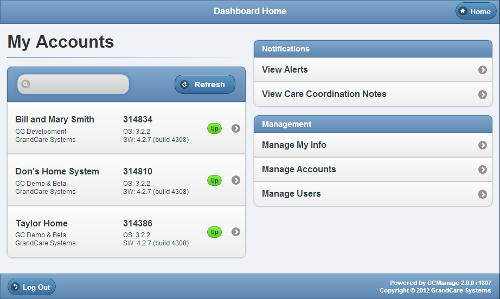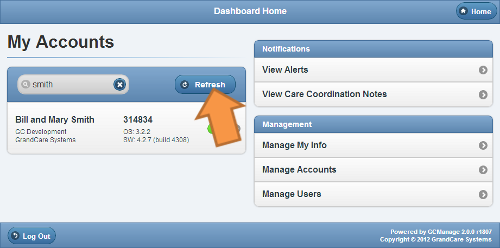Difference between revisions of "Search Accounts"
Jump to navigation
Jump to search
| Line 6: | Line 6: | ||
<h3 style="display: inline-block; background:#ffffff; font-weight:bold; border-bottom:2px solid #6093cc; text-align:left; color:#000; padding:0.2em 0.4em;">How to Search for an Account</h3> | <h3 style="display: inline-block; background:#ffffff; font-weight:bold; border-bottom:2px solid #6093cc; text-align:left; color:#000; padding:0.2em 0.4em;">How to Search for an Account</h3> | ||
Type in any part of the Account name, then press the Enter key (or click the Refresh button.) A shorter list of accounts will appear, with only those accounts whose names contain the characters you typed. To display the whole list again, clear the search box, then press the Enter key (or click the Refresh button.)<br /><br /> | Type in any part of the Account name, then press the Enter key (or click the Refresh button.) A shorter list of accounts will appear, with only those accounts whose names contain the characters you typed. To display the whole list again, clear the search box, then press the Enter key (or click the Refresh button.)<br /><br /> | ||
<br /> | |||
<small>pdf format ([[Media:SearchAccounts.pdf]])</small><br /> | |||
Revision as of 15:42, 4 December 2012
Overview
If you are a user assigned to more than one account, you will see your accounts listed on the left half of the dashboard screen. If the list is long, you can use the search box to find a particular account.
How to Search for an Account
Type in any part of the Account name, then press the Enter key (or click the Refresh button.) A shorter list of accounts will appear, with only those accounts whose names contain the characters you typed. To display the whole list again, clear the search box, then press the Enter key (or click the Refresh button.)
pdf format (Media:SearchAccounts.pdf)