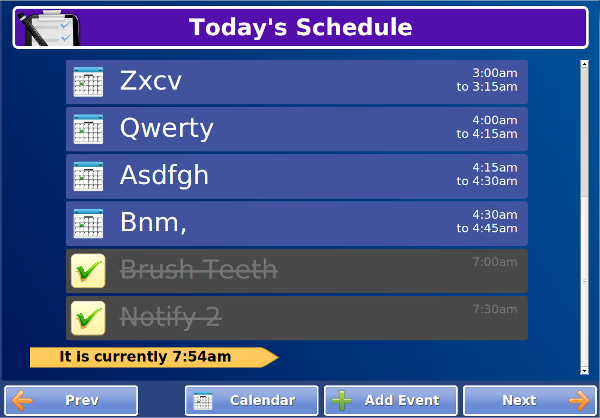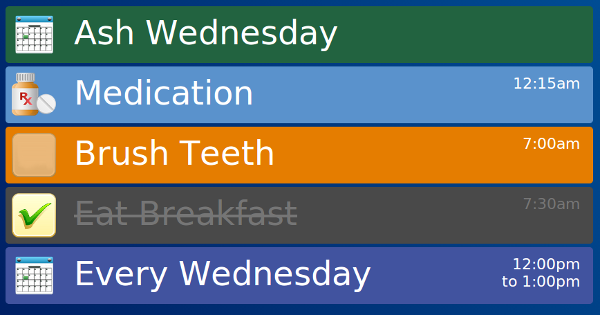Difference between revisions of "Today's Schedule"
Jump to navigation
Jump to search
| Line 27: | Line 27: | ||
* Pressing the ''Add Event'' button will show the [[Add or Edit Events on Touchscreen|Add Event]] dialog. | * Pressing the ''Add Event'' button will show the [[Add or Edit Events on Touchscreen|Add Event]] dialog. | ||
<!-- <div style="text-align: right;"><small>GC-01-OUM-0072 Rev A - [[Media:Main_Page,_Rev_E.pdf |Download PDF]] | <!-- <div style="text-align: right;"><small>GC-01-OUM-0072 Rev A - [[Media:Main_Page,_Rev_E.pdf |Download PDF]]</small></div> --> | ||
Revision as of 17:56, 9 June 2014
OverviewPress the Today’s Schedule button to see your schedule for today. Your schedule will display ToDo Items, Calendar Events, and your scheduled Medications in a list with times. |
Event List
This is your list of Events for the day, listed from earliest to latest. A yellow arrow is placed in the list showing the current time.
Each Event type in the list has a different color and behavior:
- Calendar Events are blue. Pressing this row will show the Event Details dialog.
- Medications are light blue. Pressing this row will show the Medication page.
- Inactive ToDo Items (ToDos that are not currently due) are dark gray. Pressing this row will show the Event Details dialog. Pressing the small box on the row will check the ToDo Item off, marking it as completed.
- Active Unchecked ToDo Items are orange. Pressing this row will show the Event Details dialog.
- Completed ToDo Items are dark gray and crossed out. Pressing this row will show the Event Details dialog.
- Holidays are blue-green and always show up on top.
Buttons
- Pressing the Prev and Next buttons will show the schedule for the next and previous day.
- Pressing the Calendar button will show the monthly Calendar.
- Pressing the Add Event button will show the Add Event dialog.