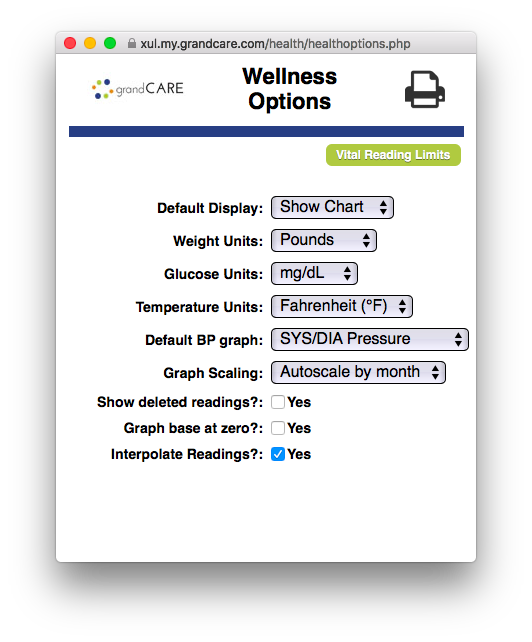Difference between revisions of "Wellness Options"
Jump to navigation
Jump to search
Sfeldstein (talk | contribs) |
|||
| (One intermediate revision by one other user not shown) | |||
| Line 1: | Line 1: | ||
[[File:WellnessOptions.png|right|frame | [[File:WellnessOptions.png|right|frame|Wellness Options]] | ||
The Wellness Options allow you to control the display settings for reviewing wellness readings.<br /> | The Wellness Options allow you to control the display settings for reviewing wellness readings.<br /> | ||
| Line 38: | Line 38: | ||
<br /> | <br /> | ||
<br /> | <br /> | ||
Latest revision as of 17:35, 21 September 2017
The Wellness Options allow you to control the display settings for reviewing wellness readings.
Available Settings
The following settings are available from the Care Menu:
- Default Display - Choose between a chart or graph view
- Weight Units - Pounds, kilograms, or stones
- Glucose Units - mg/dL or mmol/L
- Temperature Units - Fahrenheit (°F) or Celsius (°C)
- Default Blood Pressure Graph - SYS/DIA, systolic pressure, diastolic pressure, mean arterial pressure, or pulse rate
- Graph Scaling - Autoscale by month, or autoscale all
- Graph at Base Zero - Change the scale of the graph for more details
- Interpolate Readings - Fill in skipped readings on the graph to visualize trends
Vital Limits
Vital limits can be used to create Wellness Notifications and Acknowledgements.
Both a minimum and maximum value can be entered for the following wellness readings:
- Weight
- Systolic blood pressure
- Diastolic blood pressure
- Mean arterial pressure
- Pulse rate
- Blood oxygen saturation
- Body temperature
Accessing Wellness Settings
- Log into the Online Care Portal and open the Care Menu.
- Select the "Wellness" button.
- Click the "Options" button.