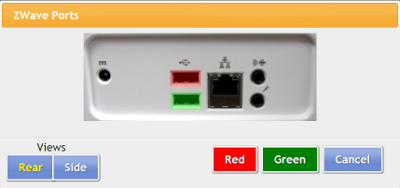Z-Stick Configuration
Overview
When you are using Z-Wave protocol ADL sensors, you must first set up the Z-Wave antenna, the Z-Stick.
How to Install a Z-Stick
At the touchscreen:
- Insert the Z-Stick into an available USB port (typically a port on the back of the machine, ideally a lower port, so that smaller USB devices will be visible above the Z-Stick)
- Press the System (Gear) button
- Enter the 4-digit System PIN (which is set, and can be viewed, on the Advanced Settings screen in the Care Menu)
- Press "Devices" and then "Antennas."
- Choose the antenna type (Aeon Labs Z-Stick)
- Choose the port - your choices will be specific to the system hardware
- Press "Turn On"
- Restart peripherals when prompted
- If installed correctly, the row will now be highlighted in green. If there is a problem with the installation, the row will be highlighted in red.
- After it is installed correctly, you can begin to add Z-Wave devices, such as motion sensors, door sensors, etc.