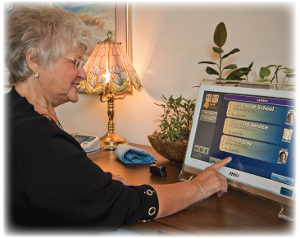Difference between revisions of "Obsolete Help For Residents Old"
| Line 6: | Line 6: | ||
<h3 style="display: inline-block; background:#ffffff; font-weight:bold; border-bottom:2px solid #6093cc; text-align:left; color:#000; padding:0.2em 0.4em;">What's On the Main Screen</h3> | <h3 style="display: inline-block; background:#ffffff; font-weight:bold; border-bottom:2px solid #6093cc; text-align:left; color:#000; padding:0.2em 0.4em;">What's On the Main Screen</h3> | ||
=== Main Menu === - The buttons on the Main Menu give you access to most of the features of your GrandCare System. Just press a button with your fingertip to select a feature.<br /> | === Main Menu === | ||
- The buttons on the Main Menu give you access to most of the features of your GrandCare System. Just press a button with your fingertip to select a feature.<br /> | |||
:[[Main Menu|Learn more...]]<br /> | :[[Main Menu|Learn more...]]<br /> | ||
=== Weather === - The current temperature and weather conditions appear at the top of your screen. Press the picture to see a 5-day forecast for your area.<br /> | === Weather === | ||
- The current temperature and weather conditions appear at the top of your screen. Press the picture to see a 5-day forecast for your area.<br /> | |||
:[[Weather|Learn more...]]<br /> | :[[Weather|Learn more...]]<br /> | ||
Revision as of 21:31, 29 August 2012
Using This Help Guide
You don't need any prior computer experience to use your GrandCare System. It has been designed to be easy to operate, with just the push of a button. Use of this Help Guide is completely optional, and many people will choose to use this system without referring to the User's Guide. That's perfectly fine.
This guide is intended for those who would like to learn a little more about the system, what it offers, and how it works. Hopefully it will answer your questions. There is another guide available for Caregivers, that covers how to log in and use the features of the Care Menu through the Internet. If you still have questions, feel free to contact GrandCare Customer Support (CustomerSupport@grandcare.com).
What's On the Main Screen
Main Menu
- The buttons on the Main Menu give you access to most of the features of your GrandCare System. Just press a button with your fingertip to select a feature.
Weather
- The current temperature and weather conditions appear at the top of your screen. Press the picture to see a 5-day forecast for your area.