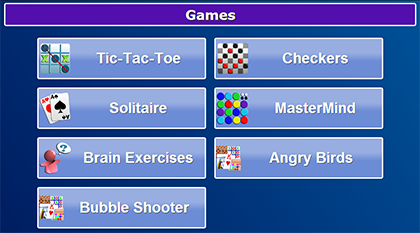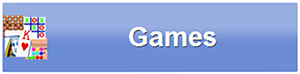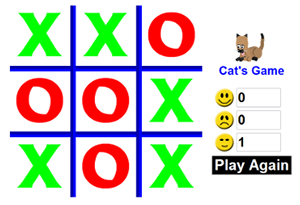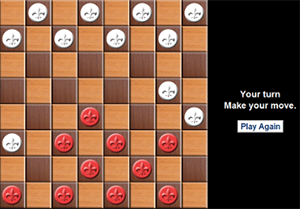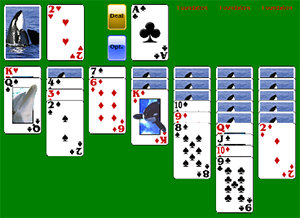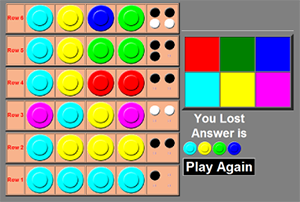Touchscreen Games
Jump to navigation
Jump to search
GamesYour system comes with 4 video games: Solitaire, Checkers, Mastermind, and Tic Tac Toe, as well as a link to Brain Exercise games. |
To play the games, press the "Games" button on the Main Menu. Play these games against the computer.
If there are other online video games that you enjoy, your caregivers can add those websites to your system, using the Care Menu. If they choose the "Games" category, then those games will be added to your Games menu as additional buttons.
| |
| |
| |
|