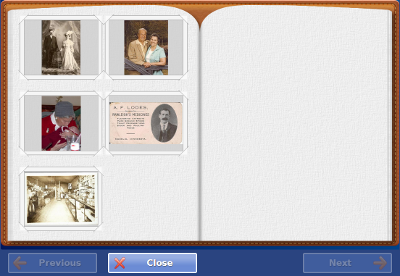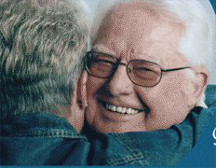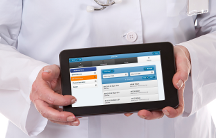Difference between revisions of "Obsolete Main Page 2"
Jump to navigation
Jump to search
m (Kristin moved page Internal Kristin2Test to Obsolete Main Page 2 without leaving a redirect) |
|||
| (16 intermediate revisions by 2 users not shown) | |||
| Line 20: | Line 20: | ||
|- | |- | ||
| style="color:#000;" | <div style="padding:2px 5px"> | | style="color:#000;" | <div style="padding:2px 5px"> | ||
[[File: | [[File:PhotoAlbumSmall.png|right|New look for Photo Albums|link=Photos]]<strong><em>New Features in the November Release</em></strong><br /> | ||
* Updated look and feel for Photo Albums | * Introduction of [[Communities|Community Features]]: | ||
::[[Community Calendar Events|Calendar Events]], [[Community Photos|Photos]], and [[Community Flyers|PDF Flyers]] that can be added<br/> | |||
::for a whole community | |||
* Updated look and feel for [[Photos|Photo Albums]] | |||
* New [[Adding Photos|photo uploader]] (non-Flash) | |||
* Improved synchronization between the Dashboard and the Care Menu | * Improved synchronization between the Dashboard and the Care Menu | ||
* Expanded API capability<br /><br /> | * Expanded API capability<br /><br /> | ||
| Line 55: | Line 59: | ||
|- | |- | ||
| style="color:#000; padding:2px 5px 5px;" | <div>[[File:LarryAndJane.jpg|left|Help for the Caregiver|link=Help_For_Caregivers]] Caregivers can use the online portal to interact socially with Residents who are using the Touchscreen system. Caregivers can also set up rules for activity sensors and health devices. In addition, Caregivers can customize the Touchscreen system to help the Resident get the most out of the system. This section explains how to log in to the online portal, and how to use its features.<br /><br /> <strong><big>[[Help For Caregivers|Help For Caregivers]]</big></strong></div> | | style="color:#000; padding:2px 5px 5px;" | <div>[[File:LarryAndJane.jpg|left|Help for the Caregiver|link=Help_For_Caregivers]] Caregivers can use the online portal to interact socially with Residents who are using the Touchscreen system. Caregivers can also set up rules for activity sensors and health devices. In addition, Caregivers can customize the Touchscreen system to help the Resident get the most out of the system. This section explains how to log in to the online portal, and how to use its features.<br /><br /> <strong><big>[[Help For Caregivers|Help For Caregivers]]</big></strong></div> | ||
|- | |||
| style="padding:2px;" | <h2 style="margin:3px; background:#cedff2; font-size:120%; font-weight:bold; border:1px solid #a3b0bf; text-align:left; color:#000; padding:0.2em 0.4em;"><strong><big>[[New Help For Care Managers|Help for Professional Care Managers]]</big></strong></h2> | |||
|- | |||
| style="color:#000; padding:2px 5px 5px;" | <div>[[File:HelpForCareManagers2.png|left|Help for Professional Care Managers|link=Help_For_Care_Managers]] This section is for those who users who are administrators for multiple systems or accounts.<br /><br /> <strong><big>[[Help For Care Managers|Help For Professional Care Managers]]</big></strong></div> | |||
|- | |- | ||
| style="padding:2px;" | <h2 style="margin:3px; background:#cedff2; font-size:120%; font-weight:bold; border:1px solid #a3b0bf; text-align:left; color:#000; padding:0.2em 0.4em;"><strong><big>[[Technical Help|Technical Help for Technicians and Installers]]</big></strong></h2> | | style="padding:2px;" | <h2 style="margin:3px; background:#cedff2; font-size:120%; font-weight:bold; border:1px solid #a3b0bf; text-align:left; color:#000; padding:0.2em 0.4em;"><strong><big>[[Technical Help|Technical Help for Technicians and Installers]]</big></strong></h2> | ||
Latest revision as of 15:48, 12 July 2017
|
|
|
|
GC-01-OUM-0001 Rev C