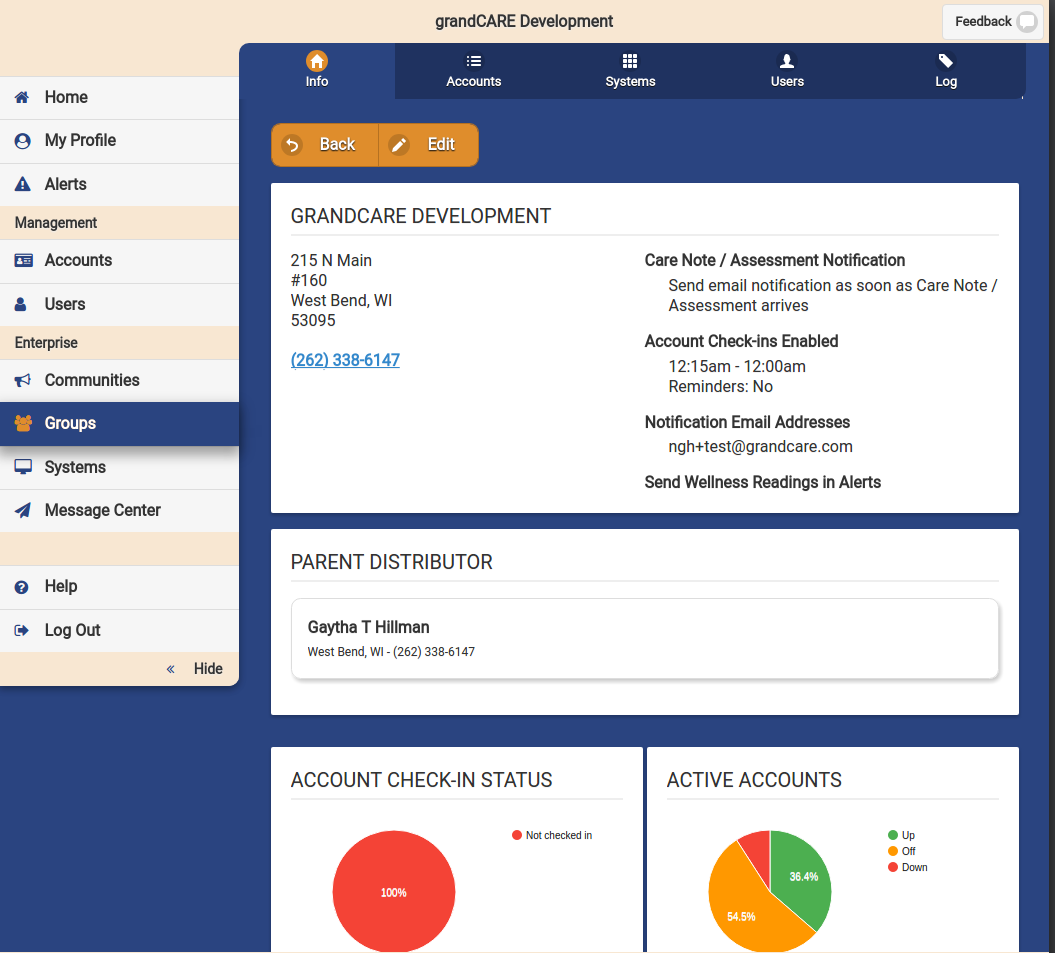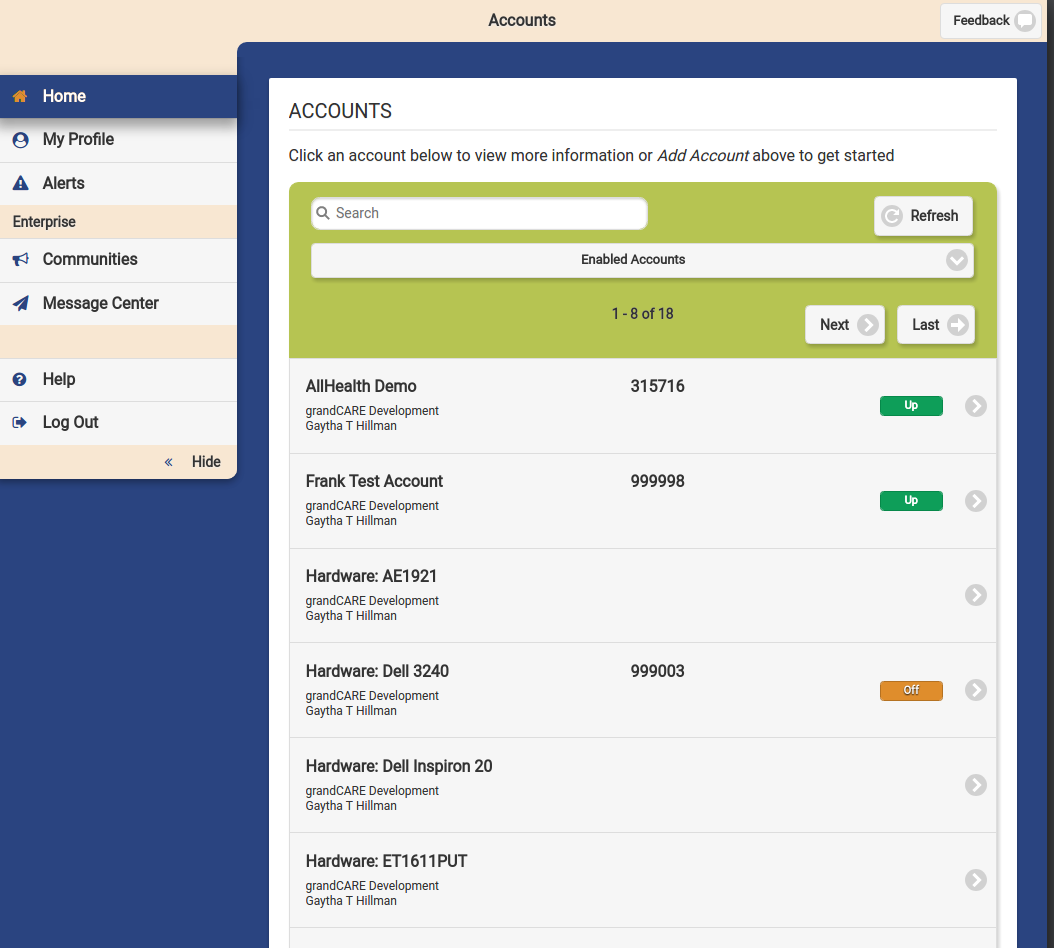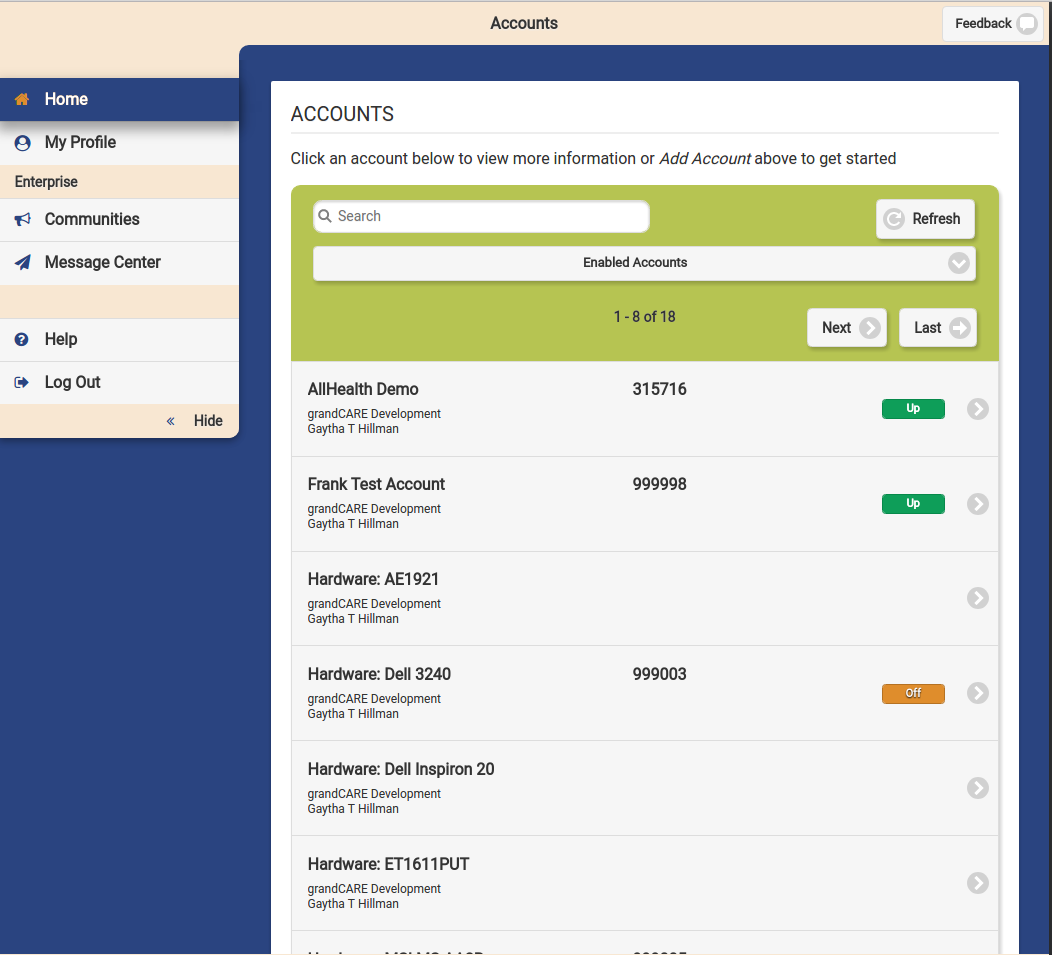Difference between revisions of "Group-Level Users"
| (4 intermediate revisions by one other user not shown) | |||
| Line 3: | Line 3: | ||
<tr><td valign="top">[[File:PeopleIcon.png|left|Users]]</td> | <tr><td valign="top">[[File:PeopleIcon.png|left|Users]]</td> | ||
<td> | <td> | ||
===Overview=== | |||
<br /> | |||
Users at the Group level have been given access to a group of Accounts, for example all the Accounts in a multi-resident facility, or all the Accounts serviced by a single service partner. Users at the Group level will log in, and be taken immediately to the Dashboard screen, which shows a list of all the Accounts in the Group. There are 3 possible user roles at the Group Level: ''Group Admin'', ''Group Caregiver'', or ''Group Communicator''. The content on the screen will vary a little, depending on the user's role, as explained below.</td></tr> | Users at the Group level have been given access to a group of Accounts, for example all the Accounts in a multi-resident facility, or all the Accounts serviced by a single service partner. Users at the Group level will log in, and be taken immediately to the Dashboard screen, which shows a list of all the Accounts in the Group. There are 3 possible user roles at the Group Level: ''Group Admin'', ''Group Caregiver'', or ''Group Communicator''. The content on the screen will vary a little, depending on the user's role, as explained below.</td></tr> | ||
</table><br /> | </table><br /> | ||
===User Levels=== | |||
<table> | <table> | ||
<tr><td> | <tr><td> | ||
====Group Admin==== | |||
A Group Admin user will have access to more features than the other two levels. A Group Admin: | A Group Admin user will have access to more features than the other two levels. A Group Admin: | ||
* Can set up new [[Communities|Communities]], and manage Community communications | * Can set up new [[Communities|Communities]], and manage Community communications | ||
| Line 18: | Line 19: | ||
* Can receive alerts and notifications, if manually set up as a [[Caregivers|Caregiver/Contact]] for the appropriate Account.<br /><br /> | * Can receive alerts and notifications, if manually set up as a [[Caregivers|Caregiver/Contact]] for the appropriate Account.<br /><br /> | ||
:Typically a Group Admin will set up an Account Admin for an account, who has the responsibility for setting up new users and caregivers.<br /> | :Typically a Group Admin will set up an Account Admin for an account, who has the responsibility for setting up new users and caregivers.<br /> | ||
:[[File: | :[[File:Group_Admin_Page.png|400px|thumb|left|frame|What a Group Admin sees after logging in]] | ||
''' | |||
'''Info'''<br /> | |||
This tab displays general information about the group, care note settings for the group, the distributor of the group, check in status of all of the accounts in the group, and the status of all the systems in the group (Up, down, off). <br /><br /> | |||
'''Accounts'''<br /> | |||
This tab displays a list of all the accounts in the group, and gives you the options to search to find accounts, and add new accounts to the group with the "Add Account" button. You can also access account features such as opening the care menu and loading the touchscreen emulation by clicking on any account on this page. <br /> | |||
[[Search Accounts|Search Accounts]]<br /> | [[Search Accounts|Search Accounts]]<br /> | ||
[[View Accounts|View Accounts]]<br /> | [[View Accounts|View Accounts]]<br /> | ||
| Line 25: | Line 33: | ||
[[Show Touchscreen|Show Touchscreen]]<br /><br /> | [[Show Touchscreen|Show Touchscreen]]<br /><br /> | ||
''' | '''Systems'''<br /> | ||
This tab displays a list of all of the systems in the group, and gives you options to search to find systems. You can view information about the system, disable the system, view a log of the system, view any updates applied to the system, and see the associations a system has (Account, Group, Distributor) by clicking on any system from this page.<br /><br /> | |||
'''Users'''<br /> | |||
This tab displays a list of all of the users (group admins, group caregivers, account caregivers, etc) who have access to accounts in this group. You can search for users on this page, add a user, or resend an activation email to users who have never logged in. <br /><br /> | |||
'''Log'''<br /> | |||
This tab displays a log of all accounts that were created, deleted or added to the group. It will also show a log of communities that were created. <br /><br /> | |||
'''Alerts'''<br /> | |||
View Alerts<br /> | View Alerts<br /> | ||
View Care Coordination Notes<br /><br /> | View Care Coordination Notes<br /><br /> | ||
</td></tr> | </td></tr> | ||
<tr><td> | <tr><td> | ||
====Group Caregiver==== | |||
A Group Caregiver can do everything a Group Admin can do, except for adding new users. A Group Caregiver: | A Group Caregiver can do everything a Group Admin can do, except for adding new users. A Group Caregiver: | ||
* Has full access to all the [[Care Menu|Care Menu]] features for all Residents assigned to Accounts in the Group | * Has full access to all the [[Care Menu|Care Menu]] features for all Residents assigned to Accounts in the Group | ||
| Line 46: | Line 55: | ||
* Can receive alerts and notifications.<br /><br /> | * Can receive alerts and notifications.<br /><br /> | ||
:This is the typical user level used for most care professionals in a Group. This level user can view motion and door sensors, view health readings and Care Coordination Notes, edit rules, and use all the social features of the system. | :This is the typical user level used for most care professionals in a Group. This level user can view motion and door sensors, view health readings and Care Coordination Notes, edit rules, and use all the social features of the system. | ||
:[[File: | :[[File:Group_Caregiver_Page.png|400px|thumb|left|frame|What a Group Caregiver sees after logging in]] | ||
''' | '''Accounts'''<br /> | ||
[[Search Accounts|Search Accounts]]<br /> | [[Search Accounts|Search Accounts]]<br /> | ||
[[View Accounts|View Accounts]]<br /> | [[View Accounts|View Accounts]]<br /> | ||
| Line 53: | Line 62: | ||
[[Show Touchscreen|Show Touchscreen]]<br /><br /> | [[Show Touchscreen|Show Touchscreen]]<br /><br /> | ||
''' | '''Alerts'''<br /> | ||
View Alerts<br /> | View Alerts<br /> | ||
View Care Coordination Notes<br /><br /> | View Care Coordination Notes<br /><br /> | ||
''' | '''Communities'''<br /> | ||
[[Communities|Manage Communities]]<br /> | [[Communities|Manage Communities]]<br /> | ||
'''Groups'''<br /> | |||
View a list of all groups you have access to. <br /><br /> | |||
'''Message Center'''<br /> | |||
Send messages to Residents, Communities, or a mix of both. <br /><br /> | |||
</td></tr> | </td></tr> | ||
<tr><td> | <tr><td> | ||
====Group Communicator==== | |||
A Group Communicator is the most limited user level for a Group. A Group Communicator: | A Group Communicator is the most limited user level for a Group. A Group Communicator: | ||
* Has limited access to [[Care Menu|Care Menu]] features for all Residents assigned to Accounts in the Group | * Has limited access to [[Care Menu|Care Menu]] features for all Residents assigned to Accounts in the Group | ||
| Line 69: | Line 83: | ||
* Can add and remove [[Communities|Community social content]] | * Can add and remove [[Communities|Community social content]] | ||
* Can receive alerts and notifications.<br /><br /> | * Can receive alerts and notifications.<br /><br /> | ||
* Cannot access any health data, activity data, rules, or [[Care | * Cannot access any health data, activity data, rules, or [[Care Notes|Care Coordination Notes]] | ||
* Cannot add or edit [[Loved Ones|Residents]] and [[Caregivers|Caregivers]] for Accounts<br /><br /> | * Cannot add or edit [[Loved Ones|Residents]] and [[Caregivers|Caregivers]] for Accounts<br /><br /> | ||
:This is the typical level for most volunteers or social/activity-oriented staff for an organization or facility.<br /> | :This is the typical level for most volunteers or social/activity-oriented staff for an organization or facility.<br /> | ||
:[[File: | :[[File:Group_Communicator_Page.png|400px|thumb|left|frame|What an Account Communicator sees after logging in]] | ||
''' | '''Accounts'''<br /> | ||
[[Search Accounts|Search Accounts]]<br /> | [[Search Accounts|Search Accounts]]<br /> | ||
[[View Accounts|View Accounts]]<br /> | [[View Accounts|View Accounts]]<br /> | ||
| Line 79: | Line 93: | ||
[[Show Touchscreen|Show Touchscreen]]<br /><br /> | [[Show Touchscreen|Show Touchscreen]]<br /><br /> | ||
''' | '''Communities'''<br /> | ||
[[Communities|Manage Communities]]<br /> | |||
[[Communities|Manage Communities]] | |||
'''Message Center'''<br /> | |||
Send messages to Residents, Communities, or a mix of both. <br /><br /> | |||
</td></tr> | </td></tr> | ||
</table> | </table> | ||
Latest revision as of 20:23, 8 September 2017
Overview
|
User Levels
Group AdminA Group Admin user will have access to more features than the other two levels. A Group Admin:
Systems Users Log Alerts |
Group CaregiverA Group Caregiver can do everything a Group Admin can do, except for adding new users. A Group Caregiver:
Accounts Alerts Communities Groups Message Center |
Group CommunicatorA Group Communicator is the most limited user level for a Group. A Group Communicator:
Accounts Communities Message Center |