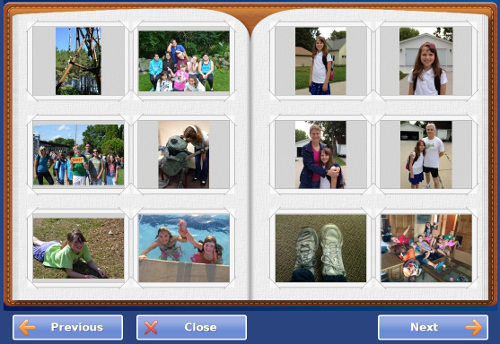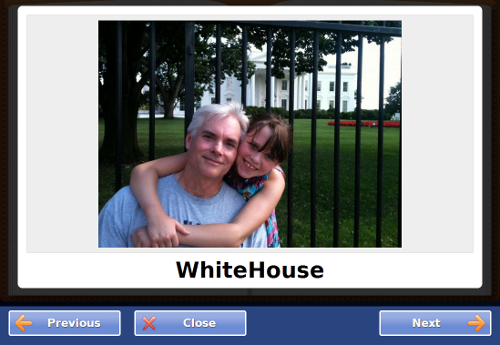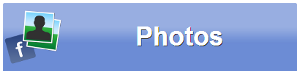Difference between revisions of "Photos"
Jump to navigation
Jump to search
m |
|||
| (One intermediate revision by the same user not shown) | |||
| Line 7: | Line 7: | ||
===Photos=== | ===Photos=== | ||
Your [[Adding Photos|Caregivers can add photos to your system]] for you to browse. | Your [[Adding Photos|Caregivers can add photos to your system]] for you to browse. | ||
:The photos are displayed on your system in three ways: as Photos in an album that you can browse, as [[Slide Show|slides that appear automatically in your system's slideshow]], and as part of the "Pick the Caption" game in [[Brain Exercises|Brain Exercises]].<br /><br /> | :The photos are displayed on your system in three ways: as Photos in an album that you can browse, as [[Slide Show|slides that appear automatically in your system's slideshow]], and as part of the "Pick the Caption" game in [[Brain Exercises|Brain Exercises]].<br /><br /> | ||
| Line 17: | Line 17: | ||
:*Touch a photo to see it enlarged.<br /><br /> | :*Touch a photo to see it enlarged.<br /><br /> | ||
[[ | [[Using the Touchscreen|Home]] | ||
Latest revision as of 21:49, 19 July 2017
PhotosYour Caregivers can add photos to your system for you to browse.
Enjoying Your Photos
|