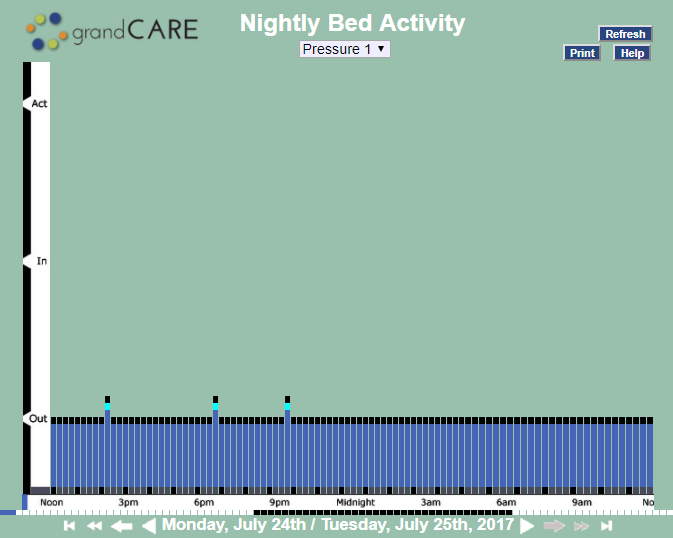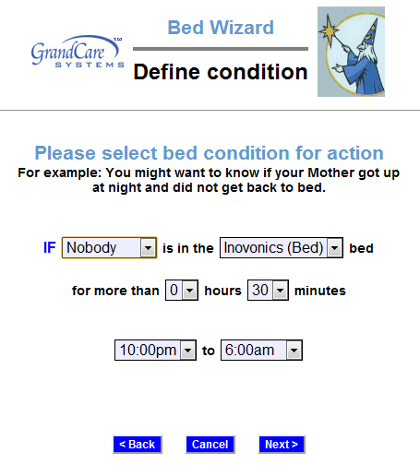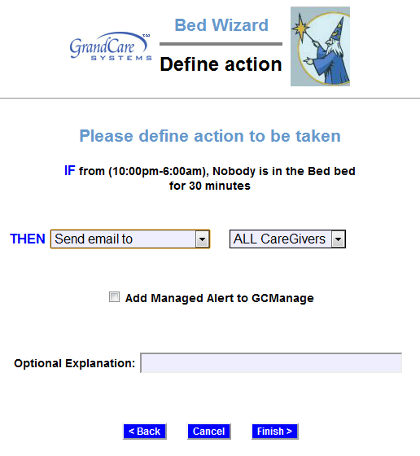Difference between revisions of "Bed and Chair Sensors"
m (new graph) |
Sfeldstein (talk | contribs) |
||
| Line 1: | Line 1: | ||
__NOTOC__ [[File:PressureMat.png|right|frame|Bed or Chair Pressure Mat]] | __NOTOC__ [[File:PressureMat.png|right|frame|Bed or Chair Pressure Mat]] | ||
<table> | <table> | ||
<tr><td valign="top">[[File:ActivityIcon.png|left|Activity Monitoring]]</td> | <tr><td valign="top">[[File:ActivityIcon.png|400px|thumb|left|Activity Monitoring]]</td> | ||
<td> | <td> | ||
Bed sensors help you see whether your loved one is going to bed at the usual time and is staying in bed during the night. Activity graphs help you see whether your loved one is sleeping calmly or restlessly. You can set alerts to let you know if something isn't right, for example if your loved one has gotten up during the night and not returned to be. And you can also see whether your loved one is staying in bed excessively, or returning to bed during the day. You can use these sensors on other furniture as well, such as chairs or couches.</td></tr> | Bed sensors help you see whether your loved one is going to bed at the usual time and is staying in bed during the night. Activity graphs help you see whether your loved one is sleeping calmly or restlessly. You can set alerts to let you know if something isn't right, for example if your loved one has gotten up during the night and not returned to be. And you can also see whether your loved one is staying in bed excessively, or returning to bed during the day. You can use these sensors on other furniture as well, such as chairs or couches.</td></tr> | ||
Revision as of 15:16, 4 August 2017
| Bed sensors help you see whether your loved one is going to bed at the usual time and is staying in bed during the night. Activity graphs help you see whether your loved one is sleeping calmly or restlessly. You can set alerts to let you know if something isn't right, for example if your loved one has gotten up during the night and not returned to be. And you can also see whether your loved one is staying in bed excessively, or returning to bed during the day. You can use these sensors on other furniture as well, such as chairs or couches. |
Types of Bed Sensors
Each bed sensor has two parts, a pressure mat and a contact sensor. The pressure mats come in two sizes, and there are two different models of contact sensors. Your support representative or installer should help you choose the models that are right for your needs. If those needs change, different models or devices can be added to the system at a later date. As part of the installation process, the bed sensors must be paired with your system, so that the signals are picked up properly.
How to Place a Bed Sensor
For accurate readings, the pressure mat should NOT be placed under the mattress. Instead, place it under a mattress pad or blanket. It should be placed under the legs or feet of your loved one, somewhere where there is likely to be contact when your loved one is in bed. The sensor is attached by wires. Attach the sensor to the bed frame, being careful to place it where the wires won't tangle with your loved one's feet.
If you are using the sensor on a chair or couch, the pressure mat shouldn't be placed under a cushion. Instead, place the mat on top of the cushions, but cover it with a blanket or quilt for your loved one's comfort. The sensor can be tucked out of the way between the cushions.
Checking the Bed Activity Graphs
- Log in to the Online Care Portal
- Open the Care Menu
- Click the "Activity" button - this displays a list of the motion sensors
- Click the "Show Bed Graph" icon for the bed or chair sensor you want to check
Each vertical bar on the graph represents a 15-minute period. The higher the bar, the more activity detected in that 15-minute time slot. Note that there is a short bar, even when there is nobody in bed during that time period. If there is no bar at all for a time period that has passed, that is an indication that there is a problem with the sensor. In most cases, it means that the batteries need to be replaced on the sensor, something that is easily checked on the Battery Report. For more serious issues, you can call your installer, or your support representative.
Bed Options
The bed graph shows a full day's data (24 hours.) Some people prefer to view the graphs from noon of one day to noon of the next, with night in the middle of the graph, and an entire night visible on a single graph. Other people prefer the graphs to show a single calendar day, from midnight to midnight. You can choose between those two settings to display the graph the way you prefer.
To change the Bed Graph display:
- Log in to the Online Care Portal
- Open the Care Menu
- Click the "Activity" button - this displays a list of the motion sensors
- Click the "Options" button
- Select your preference for the "Bed Graph Type" - nightly displays the data from noon to noon, and daily displays it from midnight to midnight
Setting Rules
You can set up rules to alert caregivers when something occurs. To add a rule:
- Log in to the Online Care Portal
- Open the Care Menu
- Click the "Activity" button
- In the Bed Rules section, click the "Add New Rule" button
There are two parts to each rule, a condition and an action. On the first screen, choose the condition. Your rule can be triggered:
- When somebody is in bed for a specified length of time, at any time or during a specified time range
- When nobody is in bed for a specified length of time, at any time or during a specified time range
Once you have defined the condition, you need to set the action. Possible actions include turning on a light, showing an on-screen Acknowledgment to the resident, or contacting a single caregiver, all caregivers, or a Call List. The types of contact include:
- Text message
- Phone call to home, work or cell phone
- Phone call to a Call List
Examples of rules might be:
- If someone is in bed for at least a half an hour during the afternoon then email an adult daughter.
- If nobody is in bed for at least an hour during the night then send a text to all caregivers.
Multiple rules can be triggered for any event, so that multiple types of alerts can be sent out, for example both phone calls and emails.
A checkbox next to the rule lets you set whether the rule is enabled or disabled. It might make sense to turn off a rule while your loved one is on vacation, so that alerts won't be sent out during that time. You can disable a rule by unchecking the box. When you're ready for the rule to be active again, just check the Enabled checkbox again, and then save the rule settings.