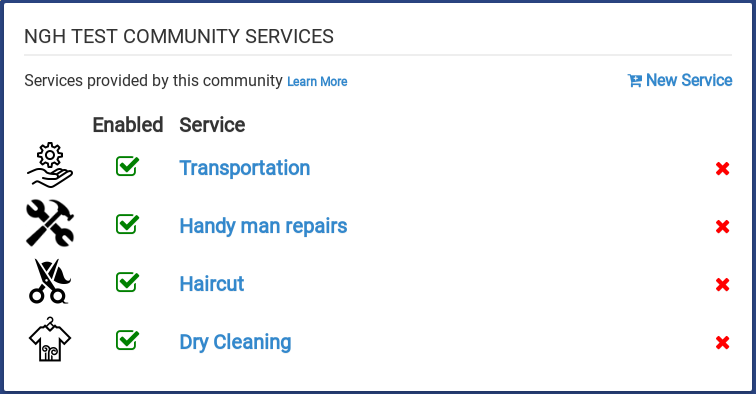Difference between revisions of "Community Services"
Jump to navigation
Jump to search
| Line 6: | Line 6: | ||
As a GrandCare program manager, I want the ability edit services so I can provide the most accurate services to my community members. | As a GrandCare program manager, I want the ability edit services so I can provide the most accurate services to my community members. | ||
==Creating a | ==Creating a Service== | ||
* Log in to the [[Online Care Portal]] | * Log in to the [[Online Care Portal]] | ||
* Navigate to or create a [[communities|community]] | * Navigate to or create a [[communities|community]] | ||
* Click on the '''Services''' tab of the community | * Click on the '''Services''' tab of the community | ||
* Click on the '''New Service''' link | |||
* Enter the required fields | * Enter the required fields | ||
** Service name: This is the name of the button that will display on residents touchscreens | ** Service name: This is the name of the button that will display on residents touchscreens | ||
Revision as of 17:50, 29 November 2017
Overview
TODO EDIT THIS OVERVIEW
As a GrandCare program manager, I want to create services that my community members can request on their touchscreen so my organization can be more efficient in handling requests. As a GrandCare program manager, I want the ability edit services so I can provide the most accurate services to my community members.
Creating a Service
- Log in to the Online Care Portal
- Navigate to or create a community
- Click on the Services tab of the community
- Click on the New Service link
- Enter the required fields
- Service name: This is the name of the button that will display on residents touchscreens
- Service description: Residents can read the description provided
- Provider email: Services requests will go to the email provided
- Click the Save button
Editing Services
You can click on services to edit them. You can also enable and disable services by toggling checkbox next to a service. Click the red X to delete a service permanently.
Icons
Clicking the icon next to a service will display a file browser to allow you to upload a new image file. Uploads will automatically be cropped to the correct dimensions.