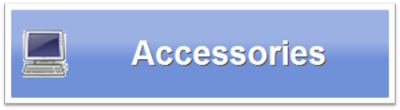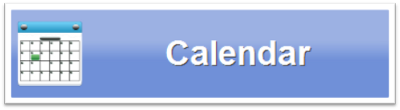Difference between revisions of "Main Menu"
Jump to navigation
Jump to search
| Line 4: | Line 4: | ||
* The shape of your screen may be different. | * The shape of your screen may be different. | ||
* The order in which the buttons appear can be [[Touchscreen Main Menu|customized by a caregiver]] in the [[Care Menu|Care Menu]]. | * The order in which the buttons appear can be [[Touchscreen Main Menu|customized by a caregiver]] in the [[Care Menu|Care Menu]]. | ||
* The number of buttons may vary. Buttons on your menu can be [[Touchscreen Main Menu|selected by a caregiver]] in the [[Care Menu|Care Menu]].<br /><br /> | * The number of buttons may vary. Buttons on your menu can be [[Touchscreen Main Menu|selected by a caregiver]] in the [[Care Menu|Care Menu]].<br /><br /><br /> | ||
<h3 style="display: inline-block; background:#ffffff; font-weight:bold; border-bottom:2px solid #6093cc; text-align:left; color:#000; padding:0.2em 0.4em;">The Buttons</h3> | <h3 style="display: inline-block; background:#ffffff; font-weight:bold; border-bottom:2px solid #6093cc; text-align:left; color:#000; padding:0.2em 0.4em;">The Buttons</h3> | ||
Revision as of 20:51, 12 September 2012
Overview
The buttons on the Main Menu give you access to most of the features of your GrandCare System. Just press a button with your fingertip to select a feature. You may see some differences between your screen and the picture, but those differences are purely cosmetic.
- The shape of your screen may be different.
- The order in which the buttons appear can be customized by a caregiver in the Care Menu.
- The number of buttons may vary. Buttons on your menu can be selected by a caregiver in the Care Menu.
The Buttons
The buttons are listed here in alphabetical order. Press one to learn more about that feature.
|
|
|
|
|
|
- Check back for more buttons soon