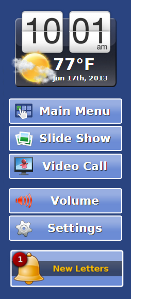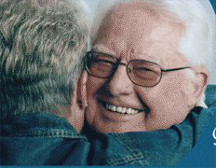Difference between revisions of "Obsolete Technical Help"
Jump to navigation
Jump to search
(Before adding Entertainment to Caregiver Help Page) |
|||
| Line 1: | Line 1: | ||
__NOTOC__ | |||
<!-- BANNER ACROSS TOP OF PAGE --> | <!-- BANNER ACROSS TOP OF PAGE --> | ||
{| style="width:100%; background:#f5faff; margin:1.2em 0 6px 0; border:1px solid #cedff2;" | {| style="width:100%; background:#f5faff; margin:1.2em 0 6px 0; border:1px solid #cedff2;" | ||
| style="width: | | style="width:61%; color:#000;" | | ||
<!-- | <!-- WELCOME TO GRANDCARE HELP --> | ||
{| style="border:none; background:none;" | {| style="width:280px; border:none; background:none;" | ||
| style="text-align:left; color:#000;" | | | style="width:280px; text-align:left; white-space:nowrap; color:#000;" | | ||
<div style="font-size: | <div style="font-size:222%; border:none; margin:0; padding:.1em; color:#000;"> | ||
[[File: | [[File:ConsultInstructionsForUseIcon.png|Consult Instructions For Use]] <strong>Welcome to GrandCare Help</strong><br /> | ||
< | [[File:newLook.png|Check out our new look]]<span style="font-size:50%;"> We've changed the look of our main help page. Check it out!</span></div> | ||
|} | |} | ||
|} | |} | ||
<!-- | <!-- WHAT'S NEW SECTION --> | ||
{| style="width: 100%; margin:4px 0 0 0; background:none; border-spacing: 0px;" | {| style="width: 100%; margin:4px 0 0 0; background:none; border-spacing: 0px;" | ||
<!-- | <!-- New Features in Como 4.4.0 --> | ||
| style="width: | | style="width:55%; border:1px solid #cedff2; background:#f5faff; vertical-align:top; color:#000;" | | ||
{| style="width:100%; vertical-align:top; background:#f5faff;" | {| style="width:100%; vertical-align:top; background:#f5faff;" | ||
| style="padding:2px;" | <h2 style="margin:3px; background:#cedff2; font-size:120%; font-weight:bold; border:1px solid #a3b0bf; text-align:left; color:#000; padding:0.2em 0.4em;"><strong><big> | | style="padding:2px;" | <h2 style="margin:3px; background:#cedff2; font-size:120%; font-weight:bold; border:1px solid #a3b0bf; text-align:left; color:#000; padding:0.2em 0.4em;"><strong><big>What's New?</big></strong></h2> | ||
|- | |- | ||
| style="color:#000;" | <div style="padding:2px 5px">[[File: | | style="color:#000;" | <div style="padding:2px 5px">[[File:Sidebar.png|right|New touchscreen buttons|link=Notifications]]<strong><em>New Features in the Latest Release</em></strong><br /> | ||
* New - [[Notifications|Notifications]] indicator for new letters on the touchscreen ([[Notifications|Learn more...]]) | |||
* Bigger sidebar buttons on the Touchscreen (see picture) | |||
* Updates to [[Medication Reminders|Medication Reminders]]: | |||
:* [[ | :* [[Medication Reminders|Reminders]] can now be accompanied by a selected tone ([[Medication Reminders|Learn more...]]) | ||
:* Medication compliance history ([[Medication Compliance|Learn more...]]) | |||
:* [[ | * Update to [[Video Chat Button|Skype]]: | ||
:* Now communicates with Android devices | |||
* A New Look for [[Brain Exercises|Trivia]]: | |||
:* Larger text and color-coordinated subjects | |||
* Addtion of two new sensor choices: | |||
:* [[ | :* Inovonics EN1620 motion sensor | ||
:* AeonLabs Z-Wave Multisensor (motion/temp) | |||
</div> | |||
|- | |- | ||
| style=" | | style="padding:2px;" | <h2 style="margin:3px; background:#cedff2; font-size:120%; font-weight:bold; border:1px solid #a3b0bf; text-align:left; color:#000; padding:0.2em 0.4em;"><strong><big>Let's Get Started</big></strong></h2> | ||
: | |||
: | |||
: | |||
: | |||
: | |||
: | |||
|- | |- | ||
| style="color:#000; padding:2px 5px 5px;" | <div> | |||
[[File:StartFlag.png|right|Getting Started|link=Logging_In]] | |||
<strong><big> [[Logging In|Logging In]]</big></strong><br /> ● [[Logging In|Learn how Caregivers log in to the online care portal...]]<br /><br /> | |||
<strong><big>[[Dashboard Overview|Dashboard Overview]]</big></strong><br /> ● [[Dashboard Overview|After you log in, then what? Learn what you can do on the Dashboard page...]]<br /><br /> | |||
<strong><big> [[Care Menu|Care Menu]]</big></strong><br /> ● [[Care Menu|Learn what the Care Menu is, and how to do what you want to do...]]<br /><br /> | |||
<strong><big> [[Main Menu|Main Menu]]</big></strong><br /> ● [[Main Menu|Learn what all the features on the Resident's Touchscreen can do...]]<br /></div> | |||
|} | |} | ||
| style="border:1px solid transparent;" | | |||
<!-- | <!-- RESIDENT, CAREGIVER, TECHNICIAN --> | ||
| style="width: | | style="width:45%; border:1px solid #cedff2; background:#f5faff; vertical-align:top;"| | ||
{| style="width:100%; vertical-align:top; background:#f5faff;" | {| style="width:100%; vertical-align:top; background:#f5faff;" | ||
| style="padding:2px;" | <h2 style="margin:3px; background:#cedff2; font-size:120%; font-weight:bold; border:1px solid #a3b0bf; text-align:left; color:#000; padding:0.2em 0.4em;"><strong><big>[[Help For Residents|Help For Residents]]</big></strong></h2> | |||
| style="padding:2px;" | <h2 style="margin:3px; background:#cedff2; font-size:120%; font-weight:bold; border:1px solid #a3b0bf; text-align:left; color:#000; padding:0.2em 0.4em;"><strong><big>[[ | |||
|- | |- | ||
| style="color:#000; padding:2px | | style="color:#000; padding:2px 5px;" | <div>[[File:JaneAndLarry.jpg|left|Help for the Resident|link=Help_For_Residents]] This section explains all the features of the Touchscreen system, button by button, so the Resident can see what each feature does, and how to use it.<br /><br /> <strong><big>[[Help For Residents|Help For Residents]]</big></strong></div> | ||
|- | |- | ||
| style="padding:2px;" | <h2 style="margin:3px; background:#cedff2; font-size:120%; font-weight:bold; border:1px solid #a3b0bf; text-align:left; color:#000; padding:0.2em 0.4em;"><strong><big>[[Help For Caregivers|Help For Caregivers]]</big></strong></h2> | |||
| style="padding:2px;" | <h2 style="margin:3px; background:#cedff2; font-size:120%; font-weight:bold; border:1px solid #a3b0bf; text-align:left; color:#000; padding:0.2em 0.4em;"><strong><big>[[ | |||
|- | |- | ||
| style="color:#000; padding:2px 5px 5px;" | <div>[[File: | | style="color:#000; padding:2px 5px 5px;" | <div>[[File:LarryAndJane.jpg|left|Help for the Caregiver|link=Help_For_Caregivers]] Caregivers can use the online portal to interact socially with Residents who are using the Touchscreen system. Caregivers can also set up rules for activity sensors and health devices. In addition, Caregivers can customize the Touchscreen system to help the Resident get the most out of the system. This section explains how to log in to the online portal, and how to use its features.<br /><br /> <strong><big>[[Help For Caregivers|Help For Caregivers]]</big></strong></div> | ||
|- | |- | ||
| style="padding:2px;" | <h2 style="margin:3px; background:#cedff2; font-size:120%; font-weight:bold; border:1px solid #a3b0bf; text-align:left; color:#000; padding:0.2em 0.4em;"><strong><big>[[Technical Help|Technical Help for Technicians and Installers]]</big></strong></h2> | |||
| style="padding:2px;" | <h2 style="margin:3px; background:#cedff2; font-size:120%; font-weight:bold; border:1px solid #a3b0bf; text-align:left; color:#000; padding:0.2em 0.4em;"><strong><big>[[ | |||
|- | |- | ||
| style="color:#000; padding:2px 5px 5px;" | <div>[[File:SerialCable.jpg|left|Help for Technicians and Installers|link=Technical_Help]] This section is for those who install the systems and peripheral devices, and who provide technical support.<br /><br /> <strong><big>[[Technical Help|Technical Help]]</big></strong></div> | |||
|} | |} | ||
|} | |} | ||
<div style="text-align: right;"><small>GC-01-OUM-0001 Rev B</small></div> | |||
Revision as of 16:16, 5 August 2013
|
|
|
|
GC-01-OUM-0001 Rev B