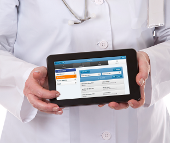Difference between revisions of "Obsolete Help For Care Managers"
Jump to navigation
Jump to search
| Line 55: | Line 55: | ||
<!-- USERS --> | <!-- USERS --> | ||
| style="padding:2px;" | <h2 style="margin:3px; background:#cedff2; font-size:120%; font-weight:bold; border:1px solid #a3b0bf; text-align:left; color:#000; padding:0.2em 0.4em;"><strong><big>[[Users|Users]]</big></strong></h2><br /> | | style="padding:2px;" | <h2 style="margin:3px; background:#cedff2; font-size:120%; font-weight:bold; border:1px solid #a3b0bf; text-align:left; color:#000; padding:0.2em 0.4em;"><strong><big>[[Users|Users]]</big></strong></h2><br />Most family and professional caregivers must be set up with User accounts in order to [[Logging In|log in]] to the [[Online Care Portal]], and to use the remote [[Care Menu|Caregiver features]] of the Resident's system. | ||
|- | |- | ||
| style="color:#000; padding:2px 5px;" | <div>[[File:PeopleIcon.png|right|Users]] | | style="color:#000; padding:2px 5px;" | <div>[[File:PeopleIcon.png|right|Users]] | ||
:* <span style="font-weight:bold;">[[ | :* <span style="font-weight:bold;">[[Users|Users Overview]]</span> - Learn about the operations available for managing [[Users|Users]] | ||
::* <span style="font-weight:bold;">[[User Info|User Info]]</span> - | ::* <span style="font-weight:bold;">[[User Info|User Info]]</span> - View general information about the [[Users|User]], such as contact information, and a log of the User's activity | ||
::* <span style="font-weight:bold;">[[User Roles|User Roles]]</span> - | ::* <span style="font-weight:bold;">[[User Roles|User Roles]]</span> - View the [[Users|User's]] current role(s) | ||
::* <span style="font-weight:bold;">[[User Actions|User Actions]]</span> - | :::[[User Roles and Privileges|User Roles defined]] | ||
:::[[Roles and Privileges Chart|User Roles and Privileges Chart]] | |||
::* <span style="font-weight:bold;">[[User Actions|User Actions]]</span> - Access the controls for managing a [[Users|User]] | |||
</div> | </div> | ||
|- | |- | ||
Revision as of 20:40, 27 November 2013
|
|
|
GC-01-OUM-0051 Rev A