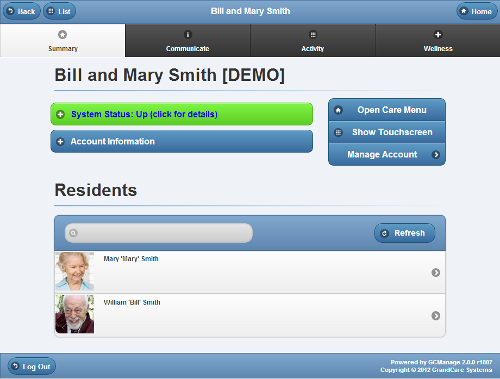Difference between revisions of "View Accounts"
Jump to navigation
Jump to search
| Line 15: | Line 15: | ||
<h3 style="display: inline-block; background:#ffffff; font-weight:bold; border-bottom:2px solid #6093cc; text-align:left; color:#000; padding:0.2em 0.4em;"><br />Account Details</h3><br /> | <h3 style="display: inline-block; background:#ffffff; font-weight:bold; border-bottom:2px solid #6093cc; text-align:left; color:#000; padding:0.2em 0.4em;"><br />Account Details</h3><br /> | ||
:[[File:SystemStatusButton.png|left|System Status]] - <span style="font-weight:bold;>System Status</span> | |||
:< | |||
::Click the "[[System Status|System Status]]" button to view details about the system's current connection to the Internet. | ::Click the "[[System Status|System Status]]" button to view details about the system's current connection to the Internet. | ||
:::[[System Status|Learn more...]] | :::[[System Status|Learn more...]] | ||
Revision as of 21:38, 29 November 2013
Summary Account Information
You can view summary account information on the Dashboard screen. For each account you're assigned to, you will see a button that includes:
- Account Name
- Group Name
- Distributor Name
- System Number
- Operating System version number
- Software version number
- Account connection status
To view Account details, click on the Account Button.
Account Details
- - System Status
- Click the "System Status" button to view details about the system's current connection to the Internet.
Account Information
- Click the "Account Information" button to view Account details such as address, telephone numbers, etc. that were entered for this Account.
Open Care Menu
- Click the "Open Care Menu" button to open the Care Menu.
Show Touchscreen
- Click the "Show Touchscreen" button to view a replica of what the Resident can see on the Touchscreen. This is especially useful for viewing any changes you make to settings.
Manage Account
- Click the "Manage Account" button to access account features, such as editing account information. This feature is available only to users at the Account Admin level and above.
Residents
- All the Residents assigned to the account are displayed on the Account Details screen. Click one of the Residents to display Resident information, and to access Resident-specific features, such as viewing data and editing the Resident information.