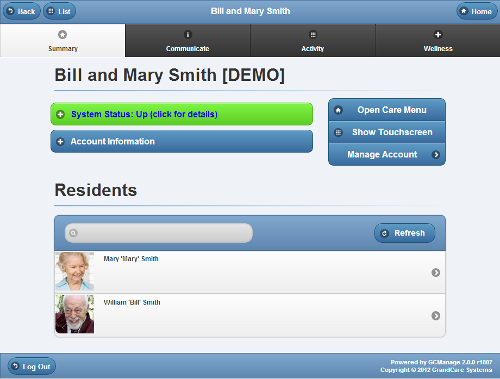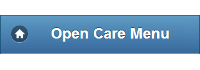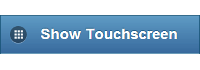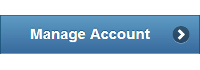Difference between revisions of "View Accounts"
Jump to navigation
Jump to search
| Line 19: | Line 19: | ||
</td></tr> | </td></tr> | ||
<tr><td> | <tr><td> | ||
:[[File:SystemStatusButton.png|none|System Status]] | :[[File:SystemStatusButton.png|none|System Status|link=System_Status]] | ||
::<span style="font-weight:bold;">[[System Status| | ::<span style="font-weight:bold;">[[System Status|System Status]]</span> - Click the "[[System Status|System Status]]" button to view details about the system's current connection to the Internet. | ||
:::[[System Status|Learn more...]] | :::[[System Status|Learn more...]] | ||
</td></tr> | </td></tr> | ||
<tr><td> | <tr><td> | ||
:[[File:AccountInformationButton.png|none|Account Information]] | :[[File:AccountInformationButton.png|none|Account Information|link=Account_Information]] | ||
::<span style="font-weight:bold;">[[Account Information|Account Information]]</span> - Click the "[[Account Information|Account Information]]" button to view Account details such as address, telephone numbers, etc. that were entered for this Account. | ::<span style="font-weight:bold;">[[Account Information|Account Information]]</span> - Click the "[[Account Information|Account Information]]" button to view Account details such as address, telephone numbers, etc. that were entered for this Account. | ||
:::[[Account Information|Learn more...]] | :::[[Account Information|Learn more...]] | ||
| Line 31: | Line 31: | ||
<tr><td> | <tr><td> | ||
:[[File:OpenCareMenuButton.png|none|Open Care Menu]] | :[[File:OpenCareMenuButton.png|none|Open Care Menu|link=Open_Care_Menu]] | ||
::<span style="font-weight:bold;">[[Open Care Menu|Open Care Menu]]</span> - Click the "[[Open Care Menu|Open Care Menu]]" button to open the [[Care Menu|Care Menu]]. | ::<span style="font-weight:bold;">[[Open Care Menu|Open Care Menu]]</span> - Click the "[[Open Care Menu|Open Care Menu]]" button to open the [[Care Menu|Care Menu]]. | ||
:::[[Open Care Menu|Learn more...]] | :::[[Open Care Menu|Learn more...]] | ||
| Line 37: | Line 37: | ||
<tr><td> | <tr><td> | ||
:[[File:ShowTouchscreenButton.png|none|Show Touchscreen]] | :[[File:ShowTouchscreenButton.png|none|Show Touchscreen|link=Show_Touchscreen]] | ||
::<span style="font-weight:bold;">[[Show Touchscreen|Show Touchscreen]]</span> - Click the "[[Show Touchscreen|Show Touchscreen]]" button to view a replica of what the Resident can see on the Touchscreen. This is especially useful for viewing any changes you make to settings. | ::<span style="font-weight:bold;">[[Show Touchscreen|Show Touchscreen]]</span> - Click the "[[Show Touchscreen|Show Touchscreen]]" button to view a replica of what the Resident can see on the Touchscreen. This is especially useful for viewing any changes you make to settings. | ||
:::[[Show Touchscreen|Learn more...]] | :::[[Show Touchscreen|Learn more...]] | ||
| Line 43: | Line 43: | ||
<tr><td> | <tr><td> | ||
:[[File:ManageAccountButton.png|none|Manage Account]] | :[[File:ManageAccountButton.png|none|Manage Account|link=Manage_Account]] | ||
::<span style="font-weight:bold;">[[Manage Account|Manage Account]]</span> - Click the "[[Manage Account|Manage Account]]" button to access account features, such as editing account information. This feature is available only to users at the Account Admin level and above. | ::<span style="font-weight:bold;">[[Manage Account|Manage Account]]</span> - Click the "[[Manage Account|Manage Account]]" button to access account features, such as editing account information. This feature is available only to users at the Account Admin level and above. | ||
:::[[Manage Account|Learn more...]] | :::[[Manage Account|Learn more...]] | ||
| Line 50: | Line 50: | ||
<tr><td> | <tr><td> | ||
:[[File:ResidentButton.png|none|Show Resident]] | :[[File:ResidentButton.png|none|Show Resident]] | ||
::<span style="font-weight:bold;"> | ::<span style="font-weight:bold;">Residents</span> - All the Residents assigned to the account are displayed on the Account Details screen. Click one of the Residents to display Resident information, and to access Resident-specific features, such as viewing data and editing the Resident information. | ||
::: | :::Learn more... | ||
</td></tr> | </td></tr> | ||
</table> | </table> | ||
Revision as of 22:18, 29 November 2013
Summary Account Information
You can view summary account information on the Dashboard screen. For each account you're assigned to, you will see a button that includes:
- Account Name
- Group Name
- Distributor Name
- System Number
- Operating System version number
- Software version number
- Account connection status
To view Account details, click on the Account Button.
|
|
|
|
|
|
|