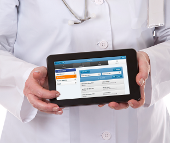Difference between revisions of "Obsolete Help For Care Managers"
Jump to navigation
Jump to search
(Added Community Messages) |
|||
| Line 54: | Line 54: | ||
::* <span style="font-weight:bold;">[[Community Flyers|Community Flyers]]</span> - Add PDF-formatted Flyers for all the Accounts in a [[Communities|Community]] | ::* <span style="font-weight:bold;">[[Community Flyers|Community Flyers]]</span> - Add PDF-formatted Flyers for all the Accounts in a [[Communities|Community]] | ||
::* <span style="font-weight:bold;">[[Community Photos|Community Photos]]</span> - Add Photos for all the Accounts in a [[Communities|Community]] | ::* <span style="font-weight:bold;">[[Community Photos|Community Photos]]</span> - Add Photos for all the Accounts in a [[Communities|Community]] | ||
::* '''[[Community Messages|Community Messages]]''' - Send messages to the screen of some or all Residents in a [[Communities|Community]] | |||
</div> | </div> | ||
|- | |- | ||
Revision as of 22:55, 6 February 2017
|
|
|
|
GC-01-OUM-0071 Rev A