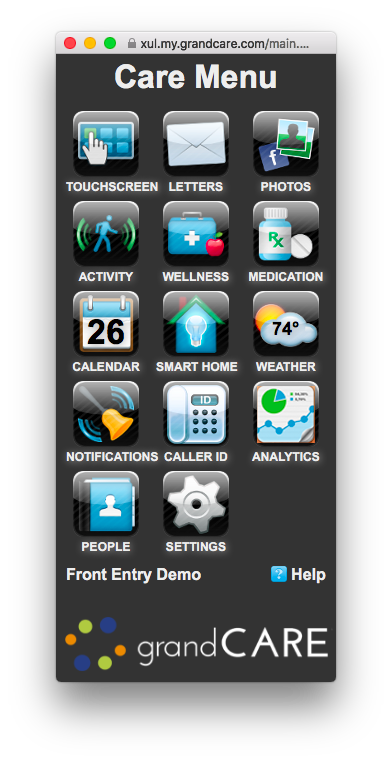Difference between revisions of "Care Portal"
Jump to navigation
Jump to search
| Line 7: | Line 7: | ||
==Accessing the Care Portal Dashboard== | ==Accessing the Care Portal Dashboard== | ||
When you | When you log in, you will see the Account Summary or Dashboard page. This gives you access to administrative features, such as managing Users and permissions. For administrators who are managing multiple systems, through the portal you can manage them into Groups or Communities. | ||
* What is the [[Online Care Portal|Online Care Portal]]? | * What is the [[Online Care Portal|Online Care Portal]]? | ||
* [[Logging In|Logging In]] to the Care Portal | * [[Logging In|Logging In]] to the Care Portal | ||
Revision as of 17:31, 11 July 2017
| Residents access all the features of the system through the touchscreen system in their homes. For caregivers, there is a web-based care portal. This is how you interact with the resident and their system, where you have access to set up rules, upload pictures, adjust settings, monitor health readings and activity charts, and many other caregiver features of the system. |
Accessing the Care Portal Dashboard
When you log in, you will see the Account Summary or Dashboard page. This gives you access to administrative features, such as managing Users and permissions. For administrators who are managing multiple systems, through the portal you can manage them into Groups or Communities.
- What is the Online Care Portal?
- Logging In to the Care Portal
- Dashboard Overview - used to manage users, accounts, and systems
- Managing Users
- User Roles and Privileges
Care Menu
The Care Menu lets caregivers access the features of the resident's system. It's for configuring and interacting with the touchscreen system itself. Use the Care Menu to communicate with the resident, to adjust settings, or to customize the system, to view activity and health readings, and to set rules.
- Care Menu